How to create club admin user accounts in Dribl (Web)
- Log into Dribl with your club admin Dribl account
Select Members \ Click + To add a member

2. Enter in all relevant member details.
The minimum fields required in order to create a new club admin Dribl user account are: First name, Last name and email address

3. Scroll down to the bottom of the Create Member screen and tick the “Body Club Administrator” role \ then click Create

4. Now the Member account has been created, we need to click on the Member Account icon as per below

5. Click on “Add Account” button
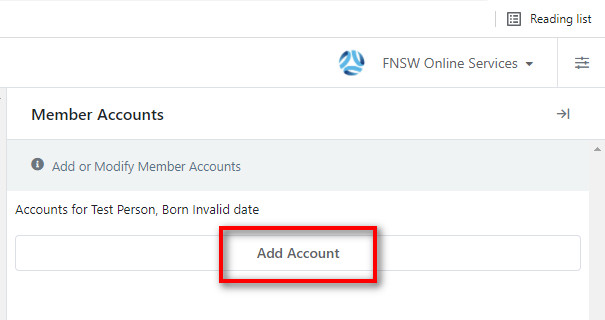
6. From the Drop down list select Email

7. Enter in the email address of the member you are adding and then click on the Tick (Save) icon

8. There will now be an option to click on the “Light Bulb” icon to select “Send Activation Email”
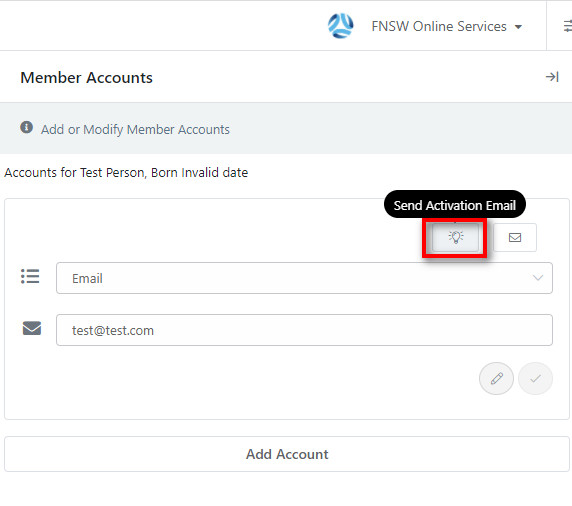
9. The user will receive a Welcome Email similar to below – they just need to click on the link in the email to set up their own unique password
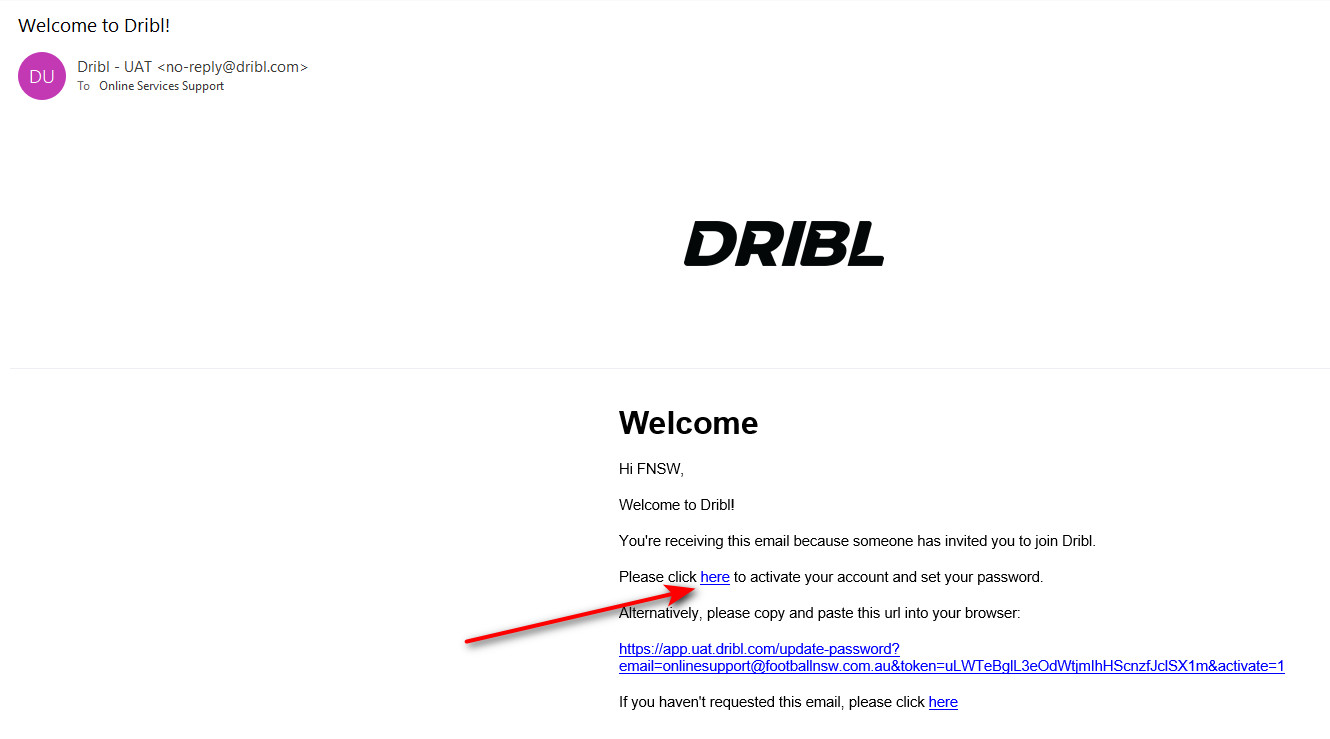
10. User will be presented with an “Activate Account” screen like below where they can setup their own unique password
* Note – please do not share your passwords. If club colleagues require Dribl admin access, they should be setup with their own unique Dribl user account
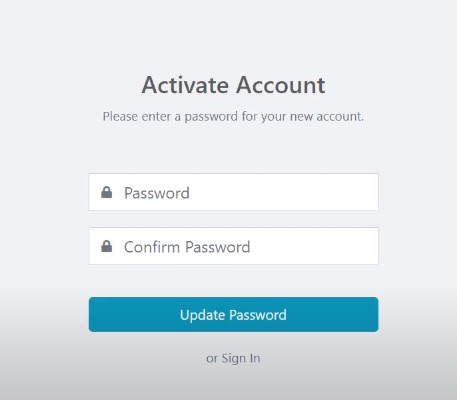
11. The new user can now access the Dribl admin system via https://app.dribl.com/signin/
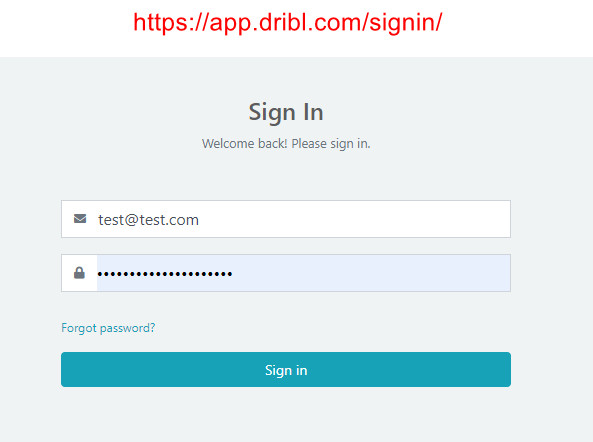
Need help?
Can't find the answer to your question? Get in touch with our support team.
Request support