How to allocate yellow and red cards to participants on digital match sheet (Via App)
This article will demonstrate how to assign yellow and/or red cards to participants on the digital match sheet via the Dribl App.
1. Select the Fixtures tab
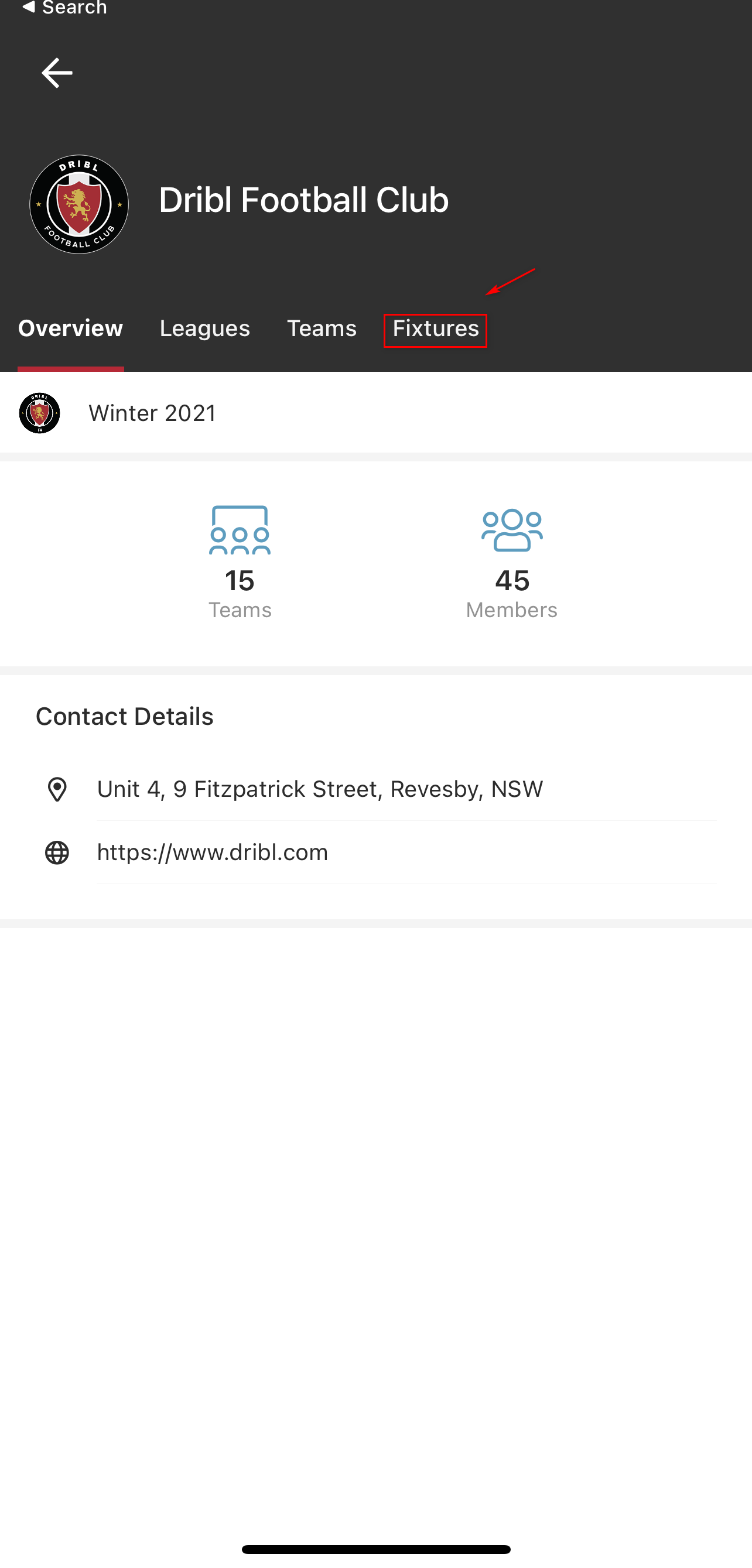
3. Select the relevant fixture
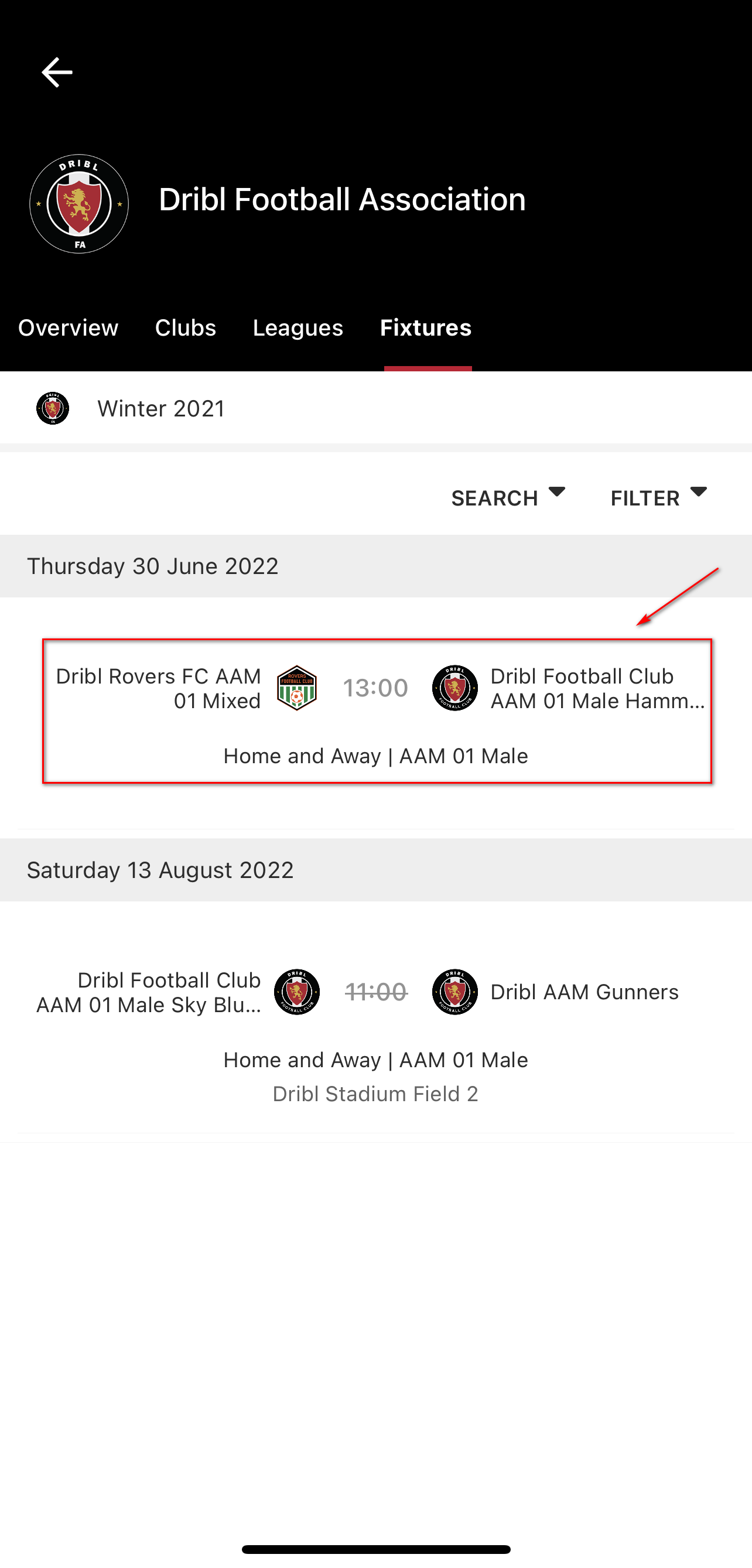
4. Select the Match Sheet tab

5. Scroll down and then select Cards

6. Tap Add Card via the Add Card link or via the blue circle “+” icon
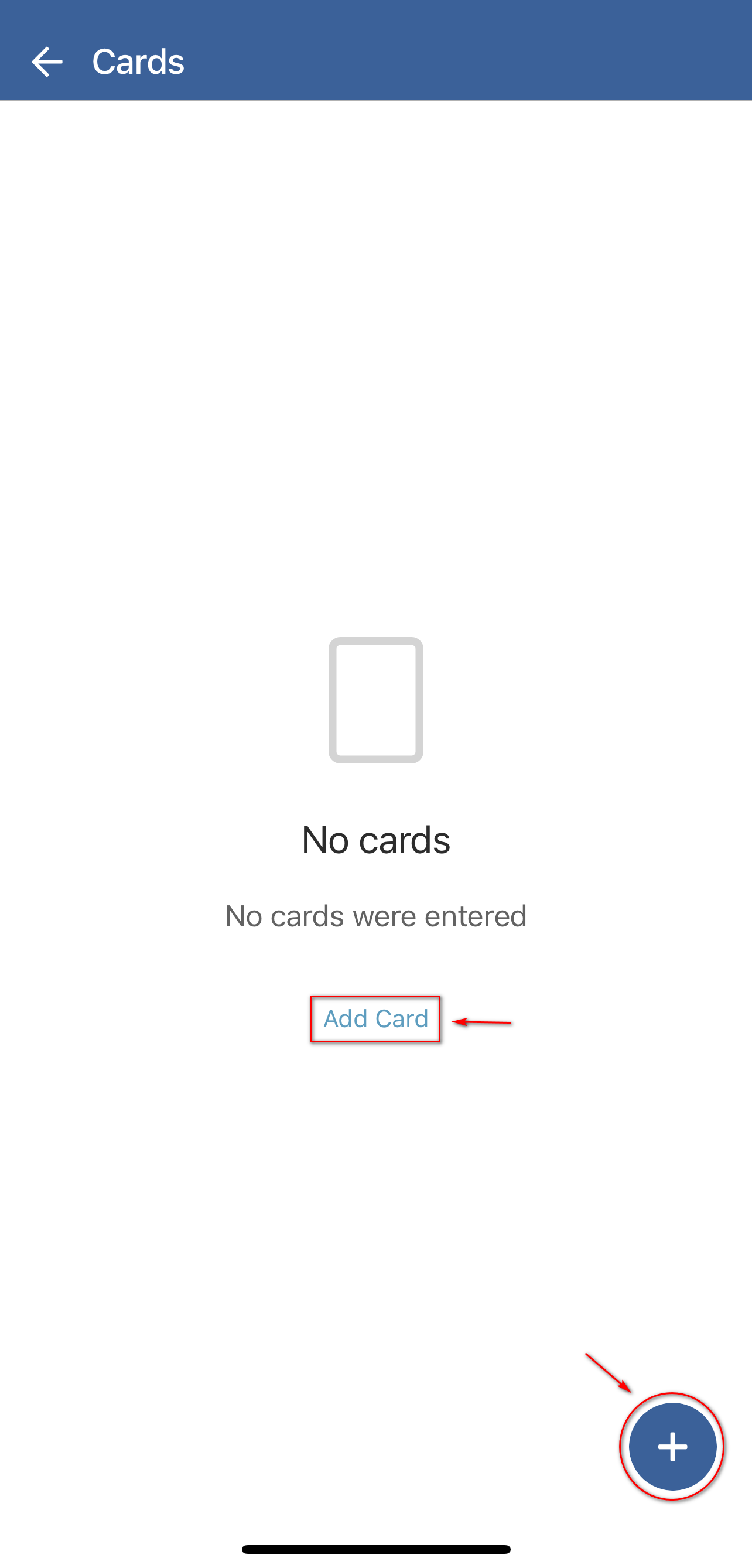
7. Select the relevant Team that the participant is a member of

8. Select the relevant player

9. Select the appropriate Offence category (Card type)
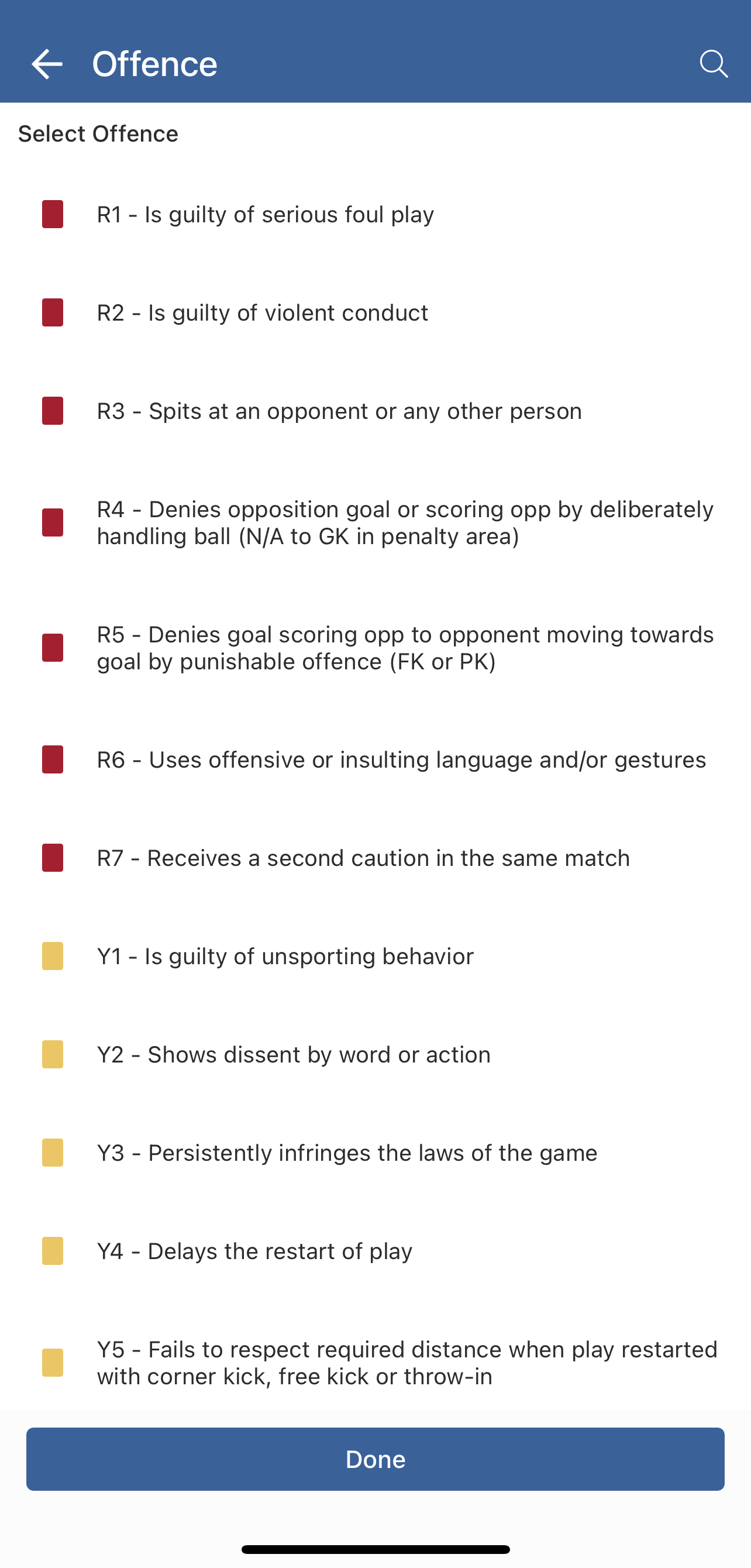
10. Select the relevant time period that the card was issued (normal time/extra time/penalties)

11. Type in the match Minute the card was issued

A summary of your selections will appear on screen similar to below.
If you have accidently made any errors in the selections of data, you can select that relevant field from this screen and modify accordingly prior to tapping on Done.
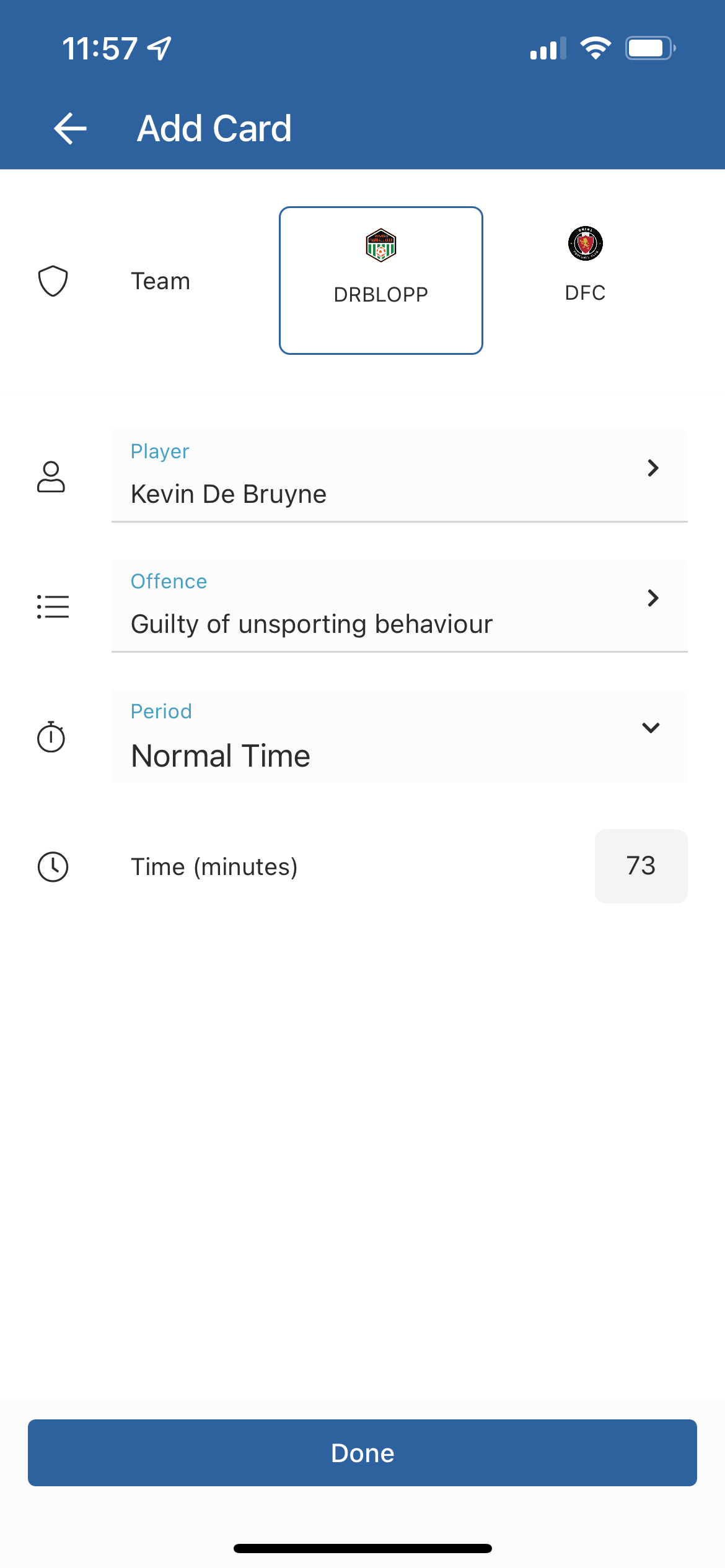
Click Done to complete this process
You have now allocated a card to a participant on the Dribl digital match sheet
How to issue 2 yellow cards (=R7 red card) to a participant
If a participant receives 2 yellow cards in the same match, those 2 yellow cards need to be captured on the match sheet. Dribl has system automation configured, so that upon issuing the 2nd yellow card – the system will automatically convert the 2nd yellow into an R7 red card.
Process:
- Allocate the 1st yellow card to the participant (as per process above)
- Proceed to allocate the 2nd yellow card against the same participant with the appropriate Y code, you will be presented with a warning prompt: “participant name has already been issued offence cards and this Yellow Card will automatically be issued as a Red Card”.
Click on Done and the Dribl system will capture the 2nd yellow card and automatically convert that 2nd yellow card into an R7 Red Card as per example below
Example of warning message upon issuing 2nd yellow card to the same participant

Example of the system generated unique R7 red card icon
Displayed as red card on the inside, framed by a yellow border around the outside of the card
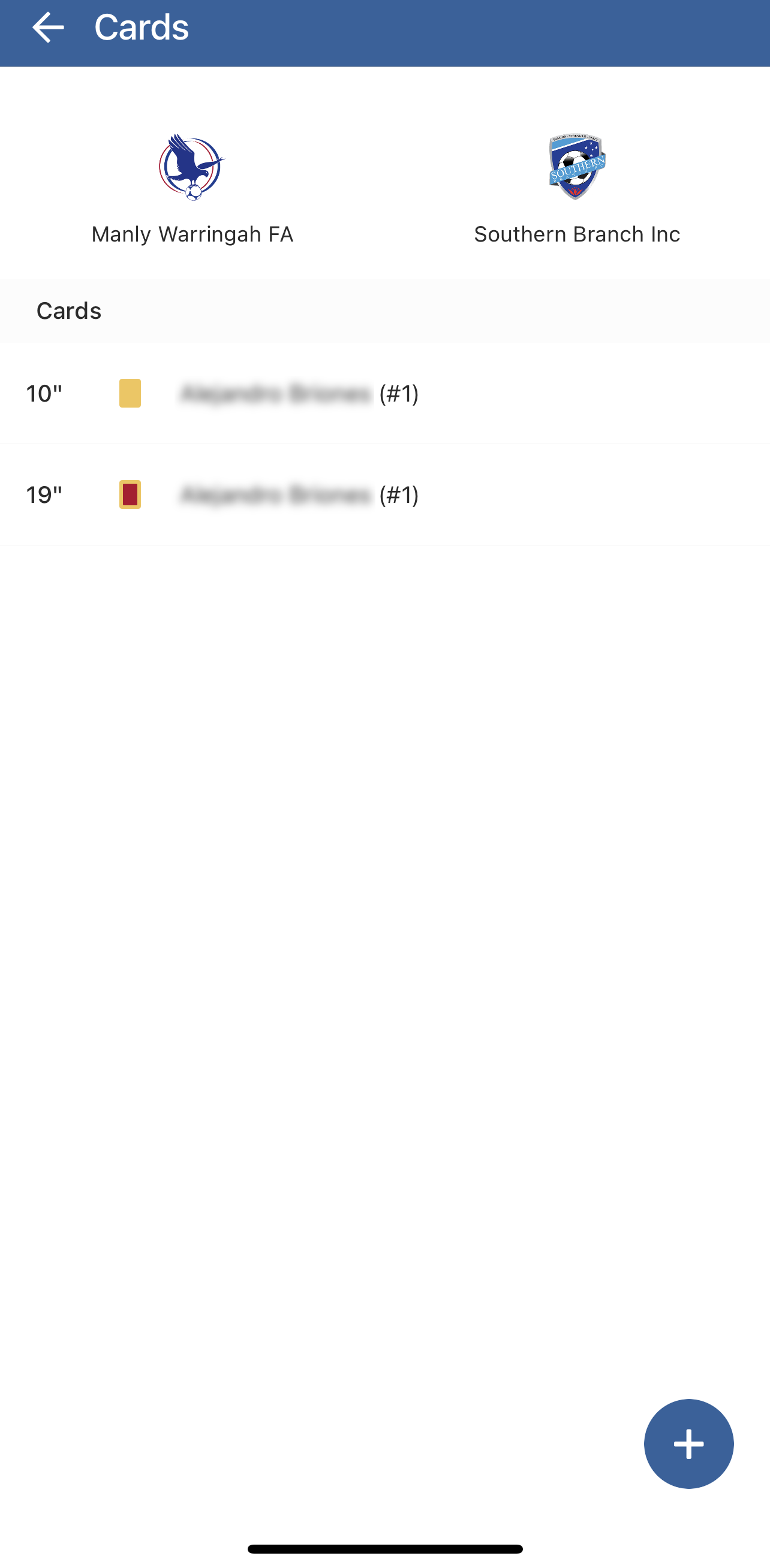
Why it is important to capture the 2 yellow cards to = an R7 red card via the above process:
a) Correct capture that a participant has received 2 yellow cards in the same match
b) Allows the system to automatically perform the conversion to an R7 red card
c) Allows the appropriate system rule automation to be run to expunge the 2 yellow cards from the cumulative yellow card count for the individual, whilst maintaining the R7 red card and issuing the automatic 1 game Minimum Match Suspension as a member ban.
Need help?
Can't find the answer to your question? Get in touch with our support team.
Request support