How to record penalty shootout data on the match sheet
If you are officiating a match that is a knockout match such as the finals series or cup competitions, the match may go to extra time and then penalty shoot out.
Dribl provides match officials with the functionality to capture penalty shootout data including:
- Who took each penalty kick for each of the respective teams
- Indicate who scored their penalty kick
- Indicate who missed their penalty kick attempt
You can perform the capture of penalty shootout data via either the 1. Dribl App or 2. Dribl Web Admin. This article will explain how to perform this function via your preferred platform.
Via Dribl App
- Select the relevant match sheet, then tap on the Penalty Shootout option

Under the first Club that has taken the penalty, tap on the plus “+” icon
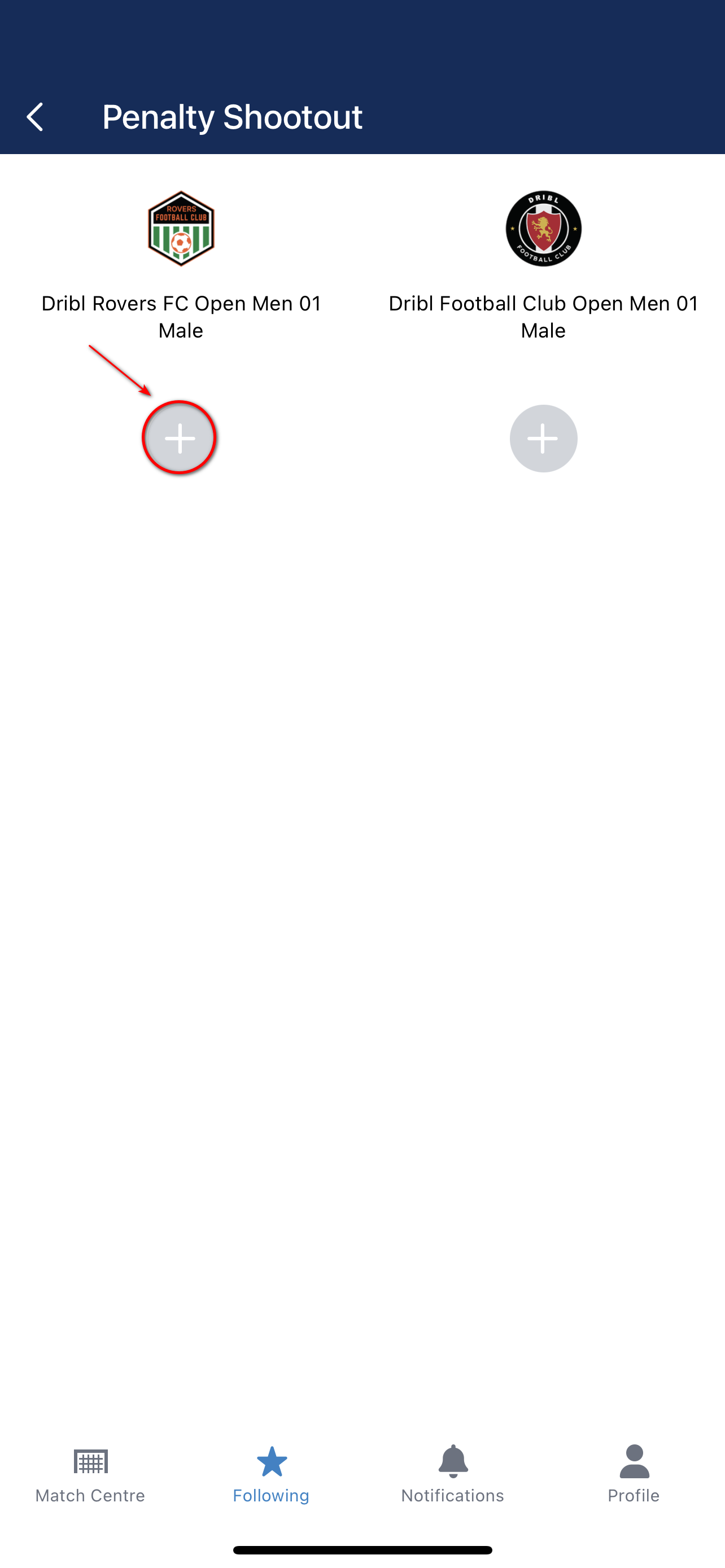
- Tap on the player that has taken the penalty
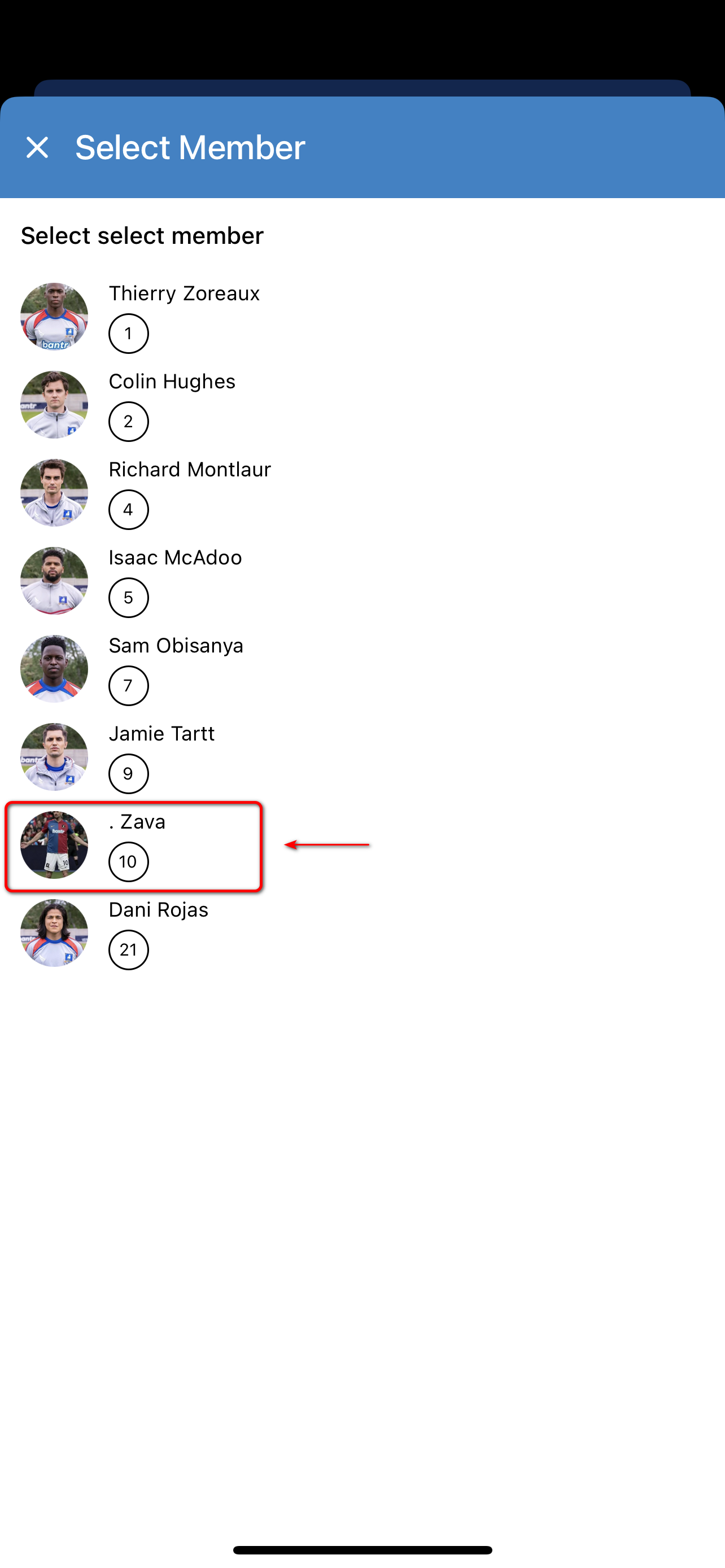
- Tap on the green tick if the penalty kick was scored or the red cross if the kick was missed

- Repeat above process steps 1-4 to enter all penalty takers from shootout
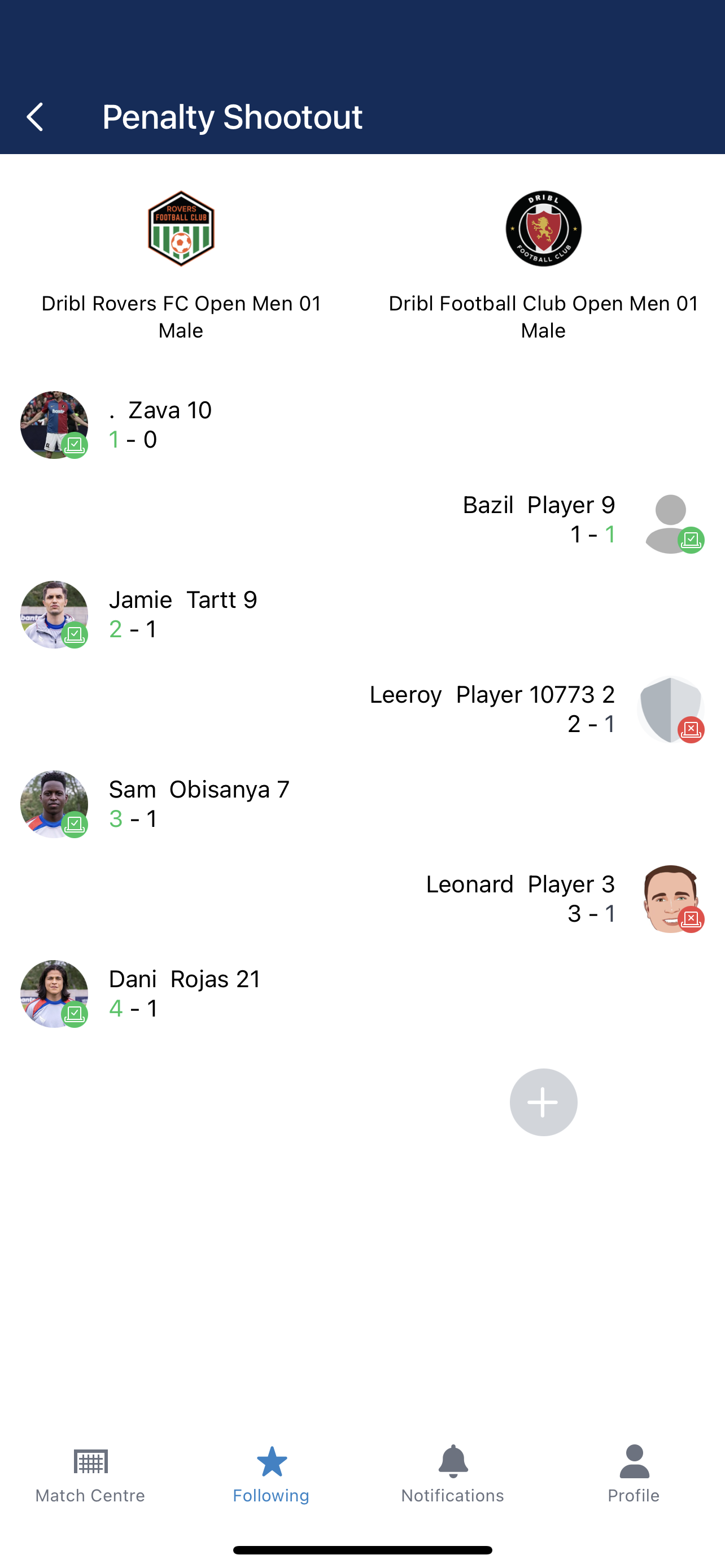
This concludes the process via the Dribl App.
If you prefer to enter this data when in front of a PC via Dribl Web Admin, please follow the below steps:
Via Dribl Web Admin
Select the relevant match sheet and then select the Penalty Shootout tab

Select the plus icon under the first Club that took the penalty.
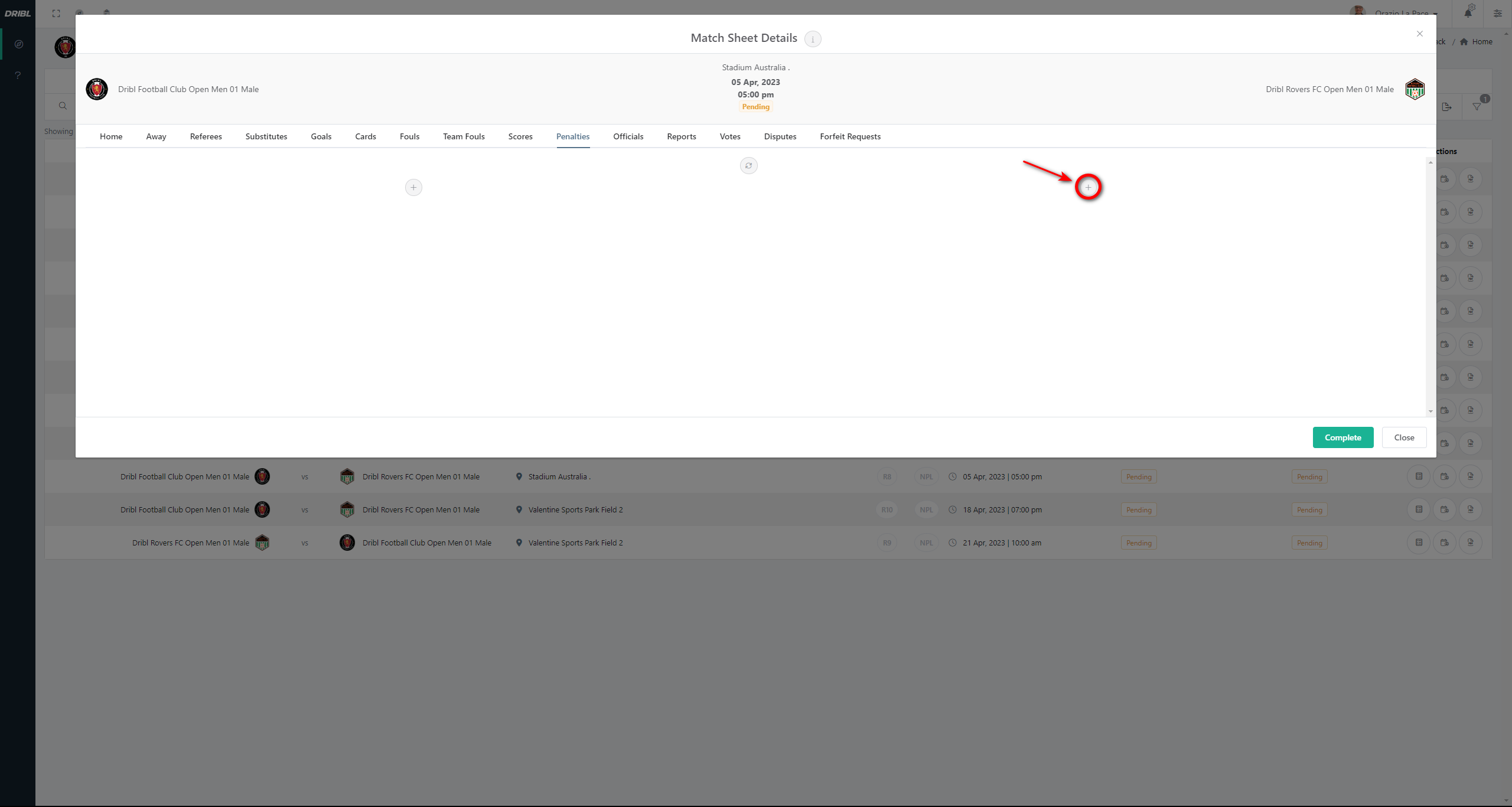
Choose the player who took the penalty.
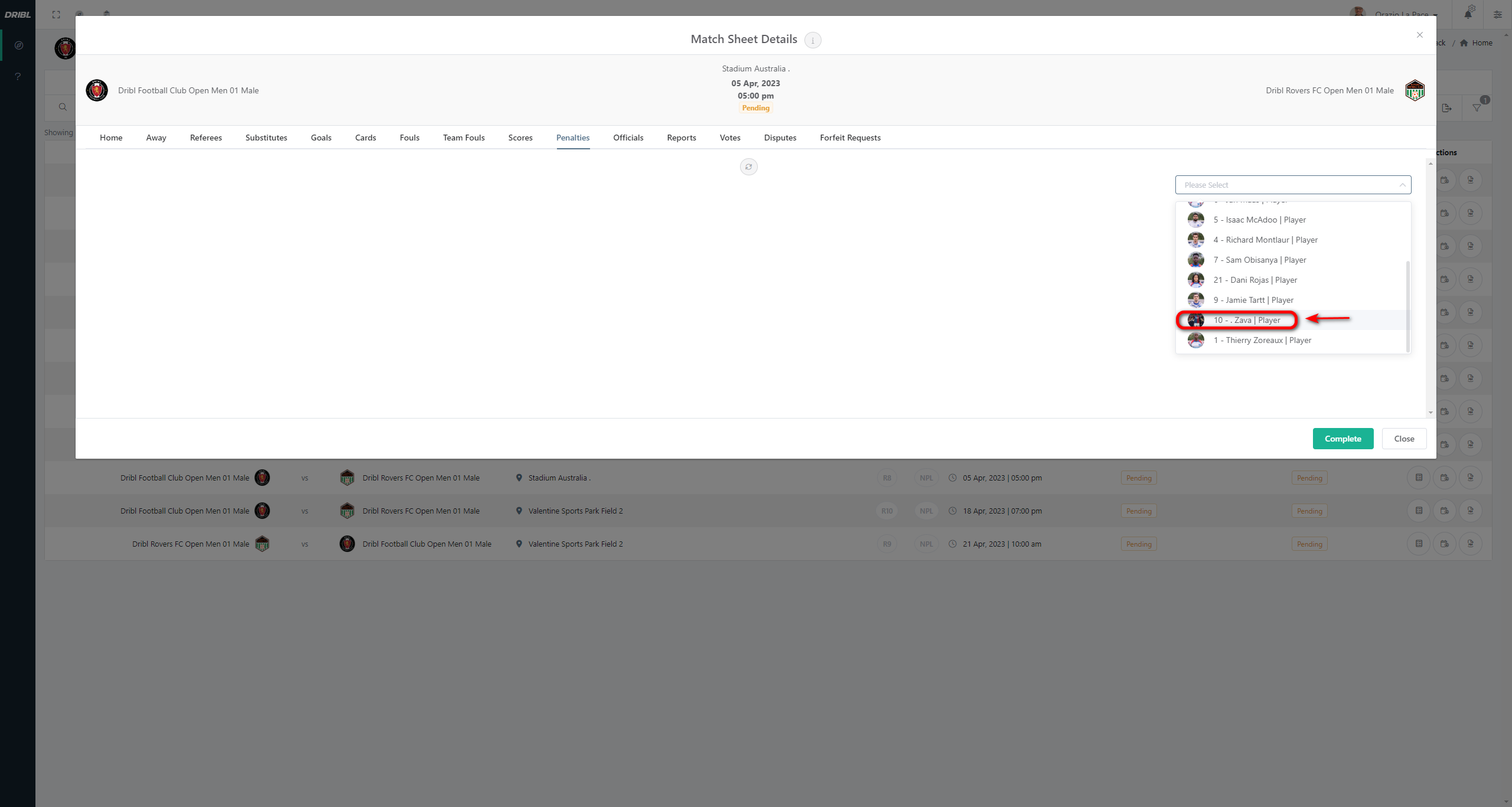
Click on the Green Tick if the penalty was scored or red cross if penalty shot was missed

Repeat above process steps 1-4 to enter all penalty takers from shootout

This concludes the penalty shootout data capture via Dribl web admin
Need help?
Can't find the answer to your question? Get in touch with our support team.
Request support