How to accept match official appointments – (App)
This article will demonstrate how to accept Match Official appointments that have been assigned to you via the Dribl app.
When the Appointments Officer allocates a match to you to officiate, you will be notified via both email and a push notification to your mobile phone.
NOTE: To ensure you receive the push notification to your phone, you must have Notifications enabled for Dribl in your phone settings.
Example of enabled notifications settings for iPhone

Upon allocation – With notifications enabled, you will receive a push notification as per example below:

Once you launch the Dribl App you will also see this allocation notification in the Notifications section of your Dribl App

Upon clicking on this match from the Notifications screen, you will be taken the the relevant match to either Accept the appointment or Request Contact (if you cannot accept the allocation)

You will also receive a notification of the allocation via email as per example below

How to manually accept an match allocation request
If you did not receive the push notification and/or email notification, you can also manually find and accept your match official appointments by following the below process:
- From home screen in the app, Click on the drop arrow next to Matches to change to Schedules
NOTE: You must switch to Schedule view in order to view your Pending appointments
Once you have accepted the appointment, this will then show in the Matches view

2. Using the calendar icon (located top right and corner of the screen) select the date of the match allocation.

3. Once you find your allocation, press down on the match fixture to view the accept/reject options available
Note: Orange icon next to fixture indicates allocation is pending your acceptance.

Once you accept the appointment, the circle indicator next tot he match will turn green

You can now view this fixture under the Matches view
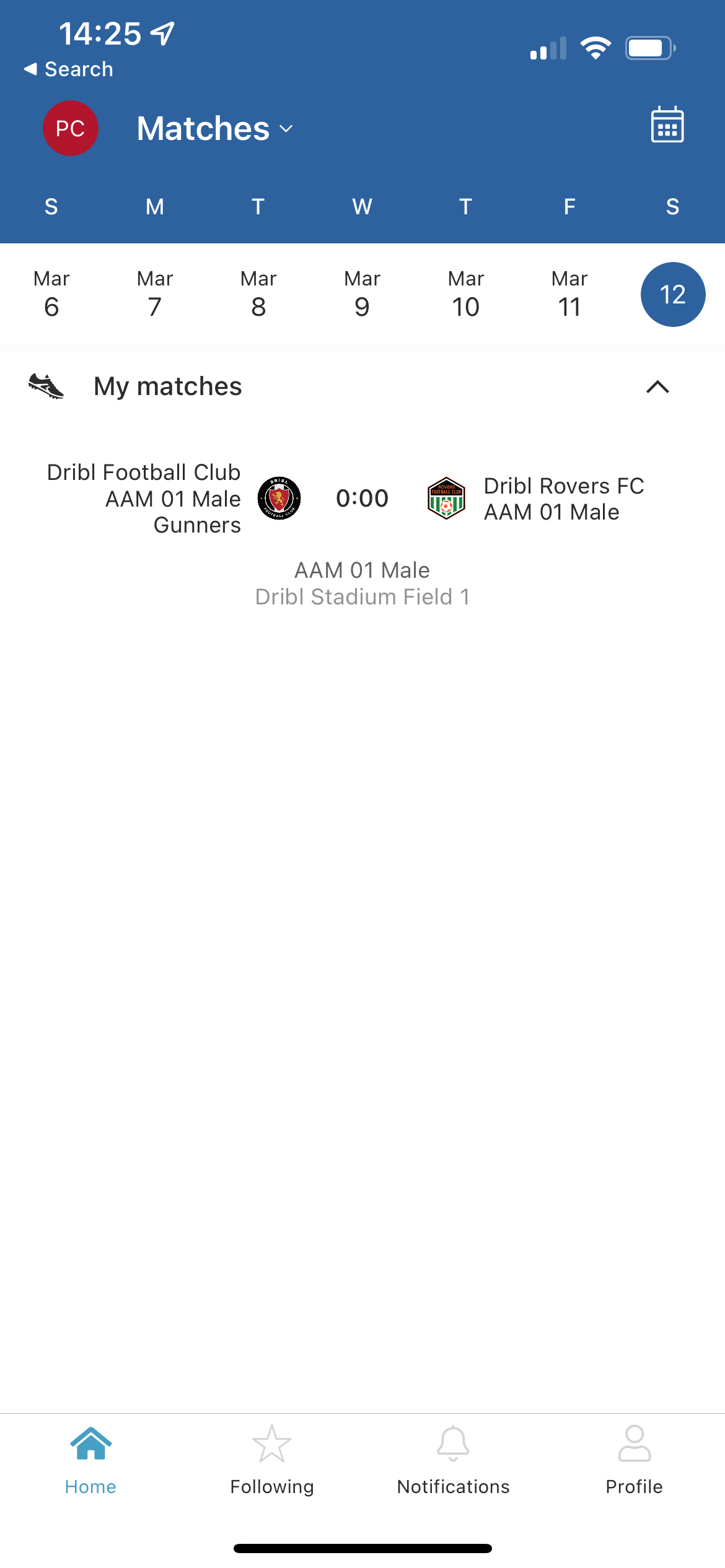
Need help?
Can't find the answer to your question? Get in touch with our support team.
Request support