How to add Guest Members (Via Dribl App)
For the pre-season period when trial matches are played, there are 3 main reasons why you cannot allocate a participant to the Dribl electronic match sheet such as:
- The registration window has not opened yet
- The participant is currently only trialing with your club
- The participant has not submitted their registration request yet
As a solution to cover this interim period where the participant has not registered yet in pre-season, Dribl have introduced a new function called “Guest Member”
The Guest member function allows you to add participants (Players, coaches, managers or staff) to the match sheet.
Note – The Guest member function is only available for pre-season trial match fixtures. All participants must be approved registrants to be allocated the electronic match sheet during the regular season competition matches.
How to add a Guest Member via the Dribl App
- Navigate to find your teams next fixture via the Dribl app, select the Matchsheet tab and click on Home Team or Away Team (Selection here is dependent on if you are the home or way team for the given fixture)
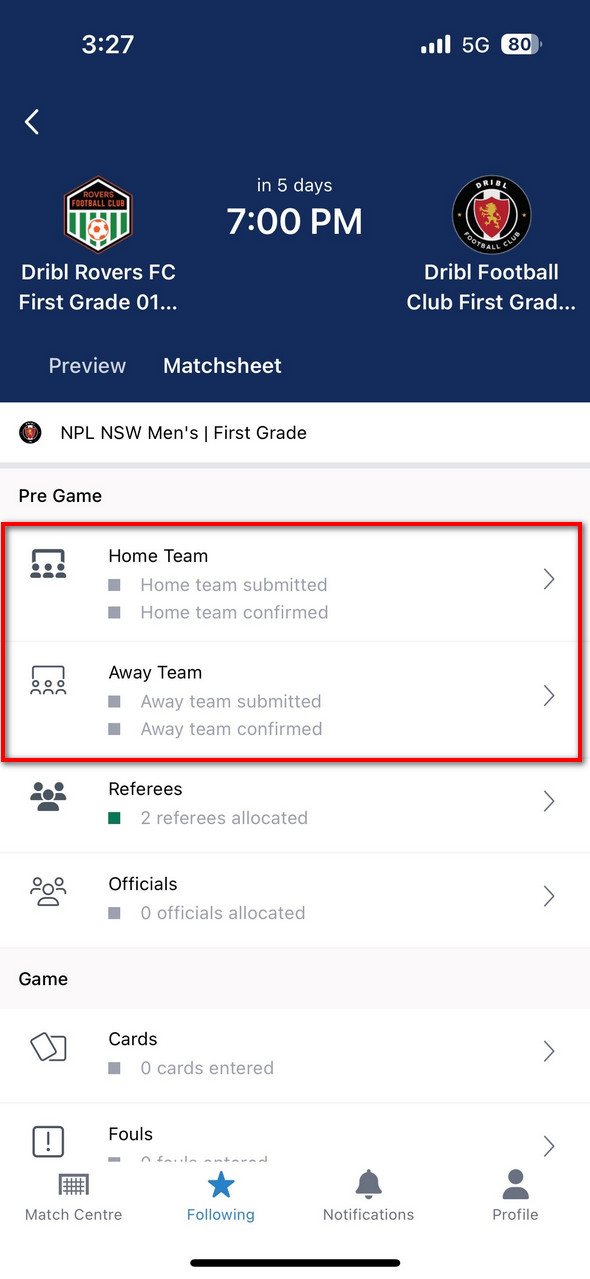
2. Once in your teams matchsheet, click on the “+” icon (located top right hand corner of screen) and select the “Add Guest” option

3. Click on the “Select Guest” option
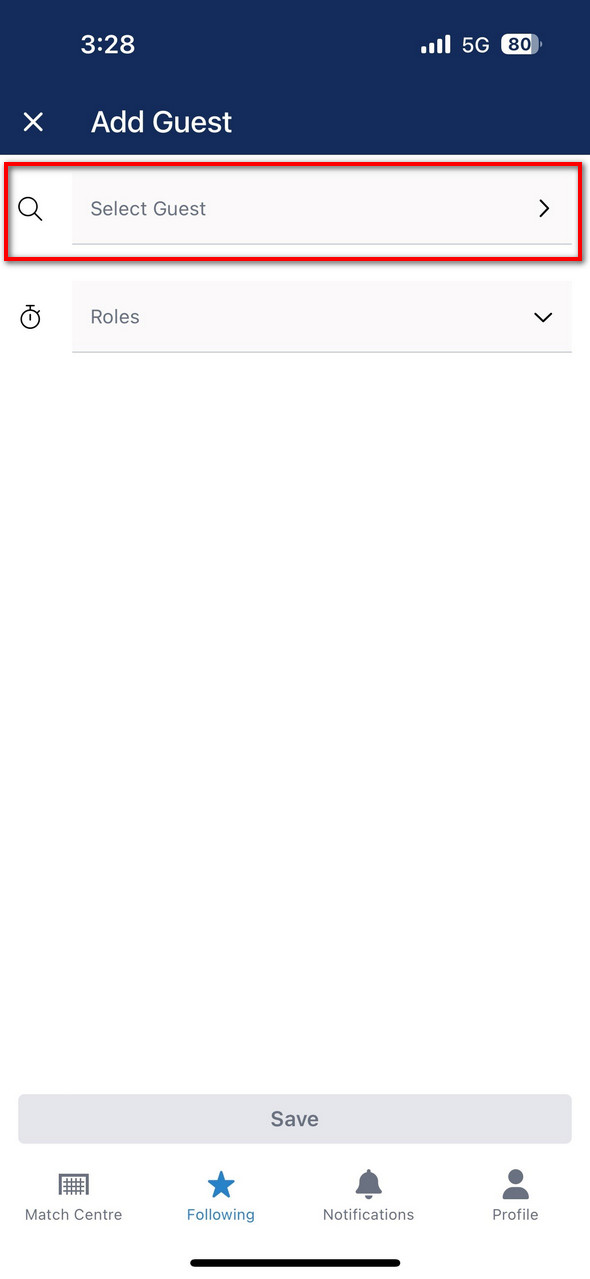
4. Click on the “+” icon (located top right hand corner of screen) to add the Guest details
Note – if you have already added the guest member – their name will appear in the list as an option to select from for future matches in this page
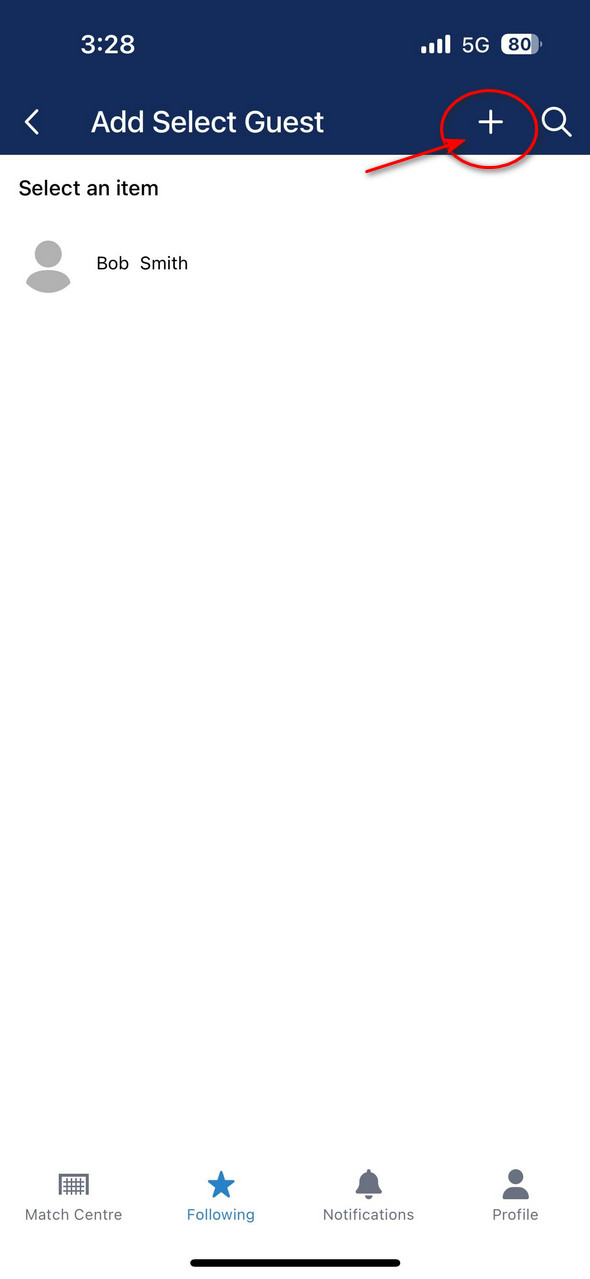
5. Add in as many details of the participant as you have. Minimum to add the guest member you must provide the: First name, Last name, DOB & Gender – click Save
The more details provided here will provide a better chance of matching the registration record to the guest record once the participant registers.

6. Once you have added the participants details, click on the Roles option and select their relevant role (Player, coach, manager or staff)
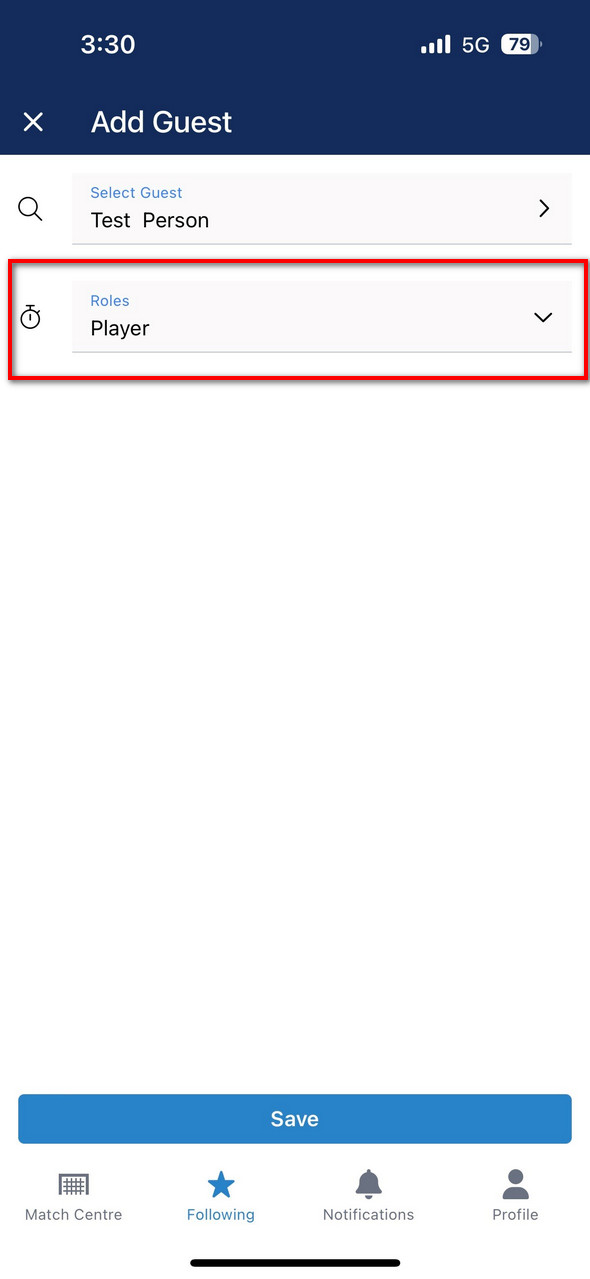
7. The guest member will now appear on the match sheet for your selected fixture.
You can now manage this participant on the matchsheet the same way you would manage any other participant including assigning their jersey no, If they are available and/or starting the match
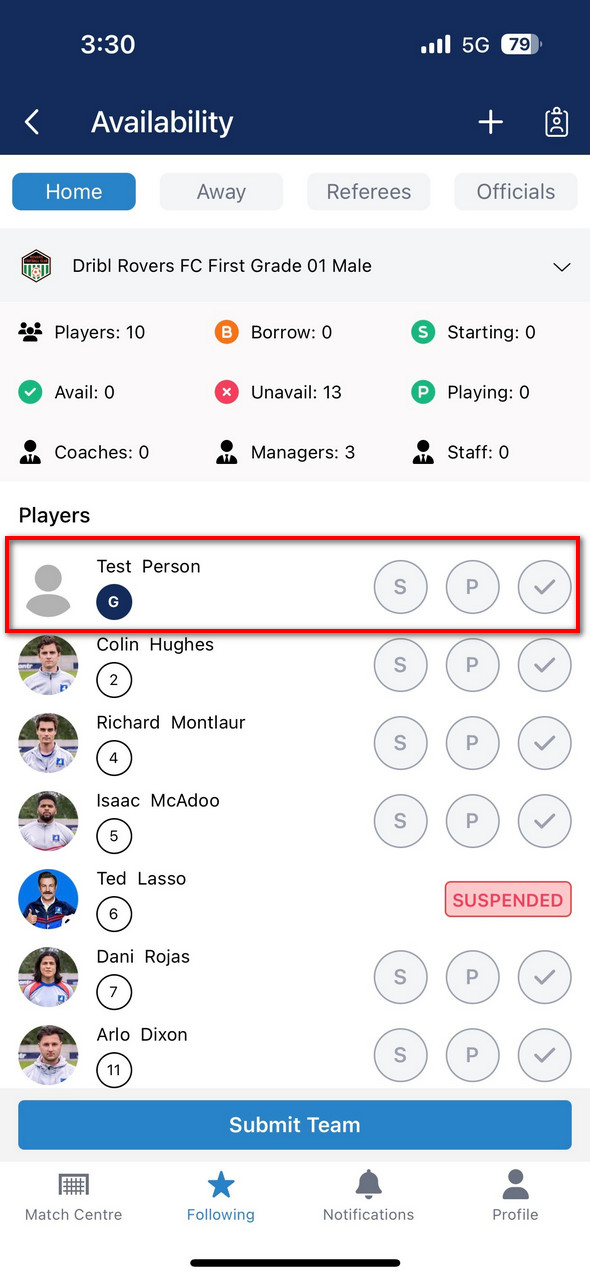
Note – If you would like to reselect this guest member for future matchsheet selections you can, as they will be retained in your list of guest members

Note – Once the participant has their registration request approved and they use the same First name, Last name, DOB & Gender as you specified in the guest member record, the Dribl system will automatically merge the guest record with their actual registration record so that the participant just has the 1 Dribl member record.
Need help?
Can't find the answer to your question? Get in touch with our support team.
Request support