How to complete a match sheet as a referee (Web)
1. From the white menu bar – select Match Sheets
Here you will find all match sheets affiliated with your teams

2. To search for the team sheet you wish to view, you can narrow the search filters by clicking the “Filter” on the very right of the top menu.
A check box will appear, and you can begin to select the options you need. Here you can choose competitions, age groups, rounds, etc. and click on the Apply button.

3. To record information for a match sheet on a fixture, Under the Action menu, click on the Match Sheet Details icon to be taken to the match details page.

4 . (1) Click on Referees in the Match sheets Details. (2) Click on the “+” to add yourself to the game.

4. Type your name (1) Click the + icon to map yourself to the game (2). Select the role (3) and mark yourself as present (4) and click save to complete.

5. (1) Click on Scores in the Match sheets Details. (2) Enter Home Team Half Time Score (3) Enter Away Team Half Time Score (4) Enter Home Team Full Time Score (5) Enter Away Team Score (6) to Save
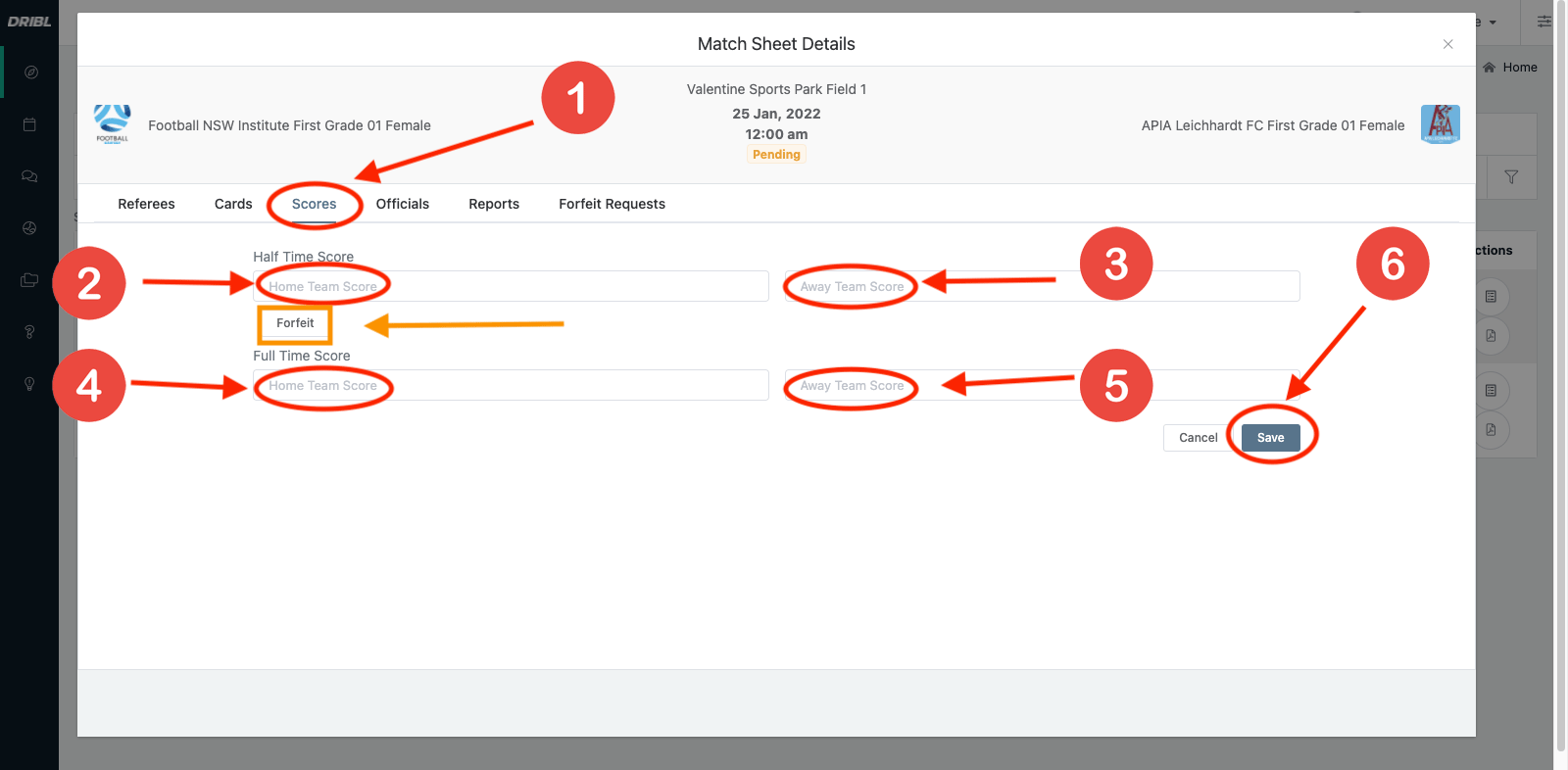
Note: in orange, there is a button to forfeit the game
6. Add Cards if any

7. Add goal scorers (First and Reserve/20’s only)
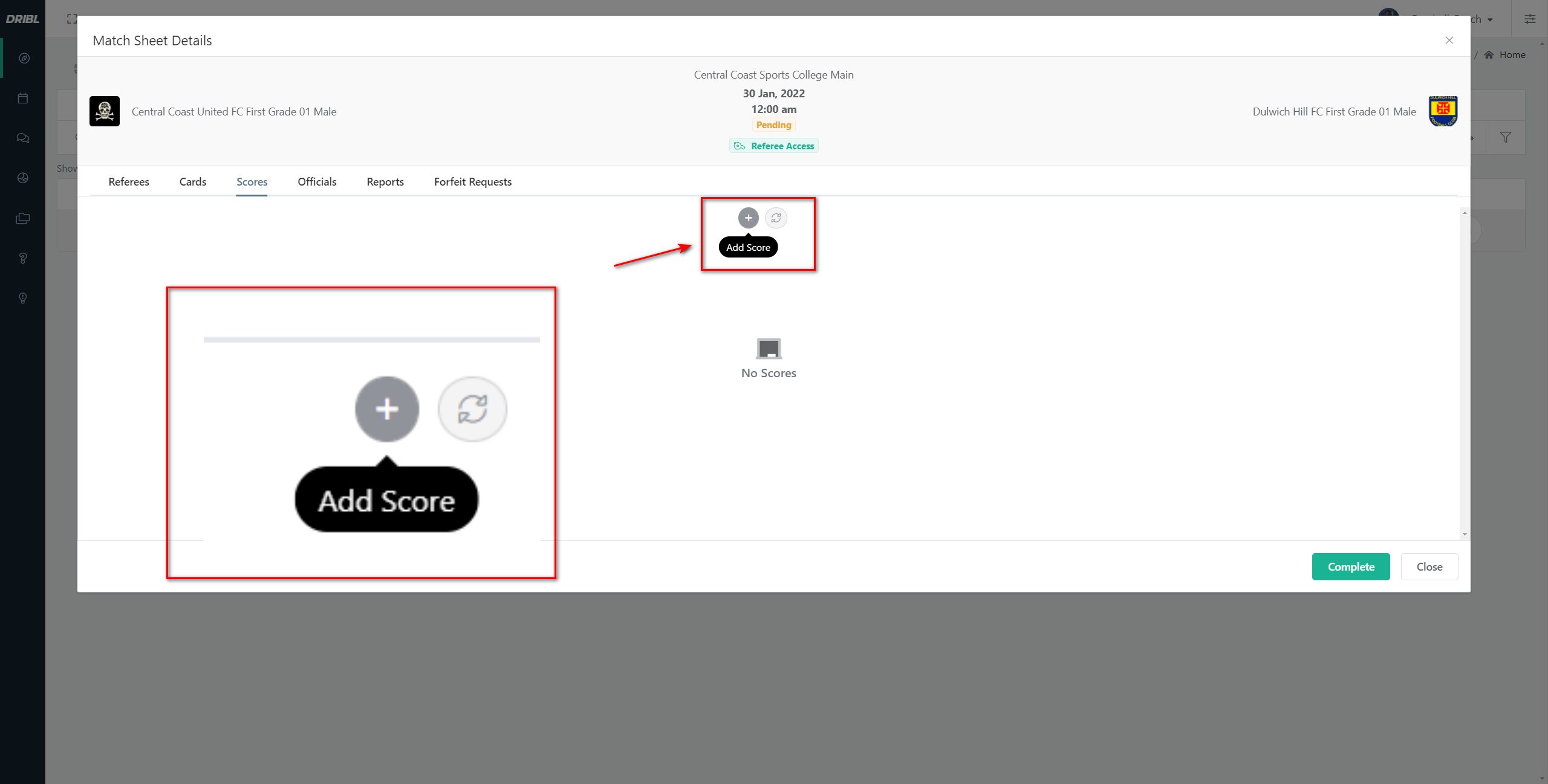
Reference => How to submit an Incident report
Need help?
Can't find the answer to your question? Get in touch with our support team.
Request support