How to Download or Update the Dribl app
The Dribl App is available to download via both the Apple App Store & Google Play Store

How to download the Dribl App via the Apple App Store
- On your iOS device such as iPhone or iPad – open the App Store
- Search for Dribl
- Click the Get button
How to download the Dribl App from the Google Play Store
- On your device, open Google Play Store, or visit the Google Play store via the web browser
- Search for Dribl
- Select the Dribl app
- Select Install
- Follow the on-screen instructions to complete installation
How do I know if I have the most up to date version of the Dribl App?
If you don’t have automatic updates on, you can manually check if you have the most up to date version of the App.
- Go to your relevant app store (Apple App Store or Google Play Store)
- Search for Dribl
- If you have the most up to date version – the only option will be Open
- If your App version is NOT the most up to date version, the below option will appear as Update – click on this icon to update your Dribl App
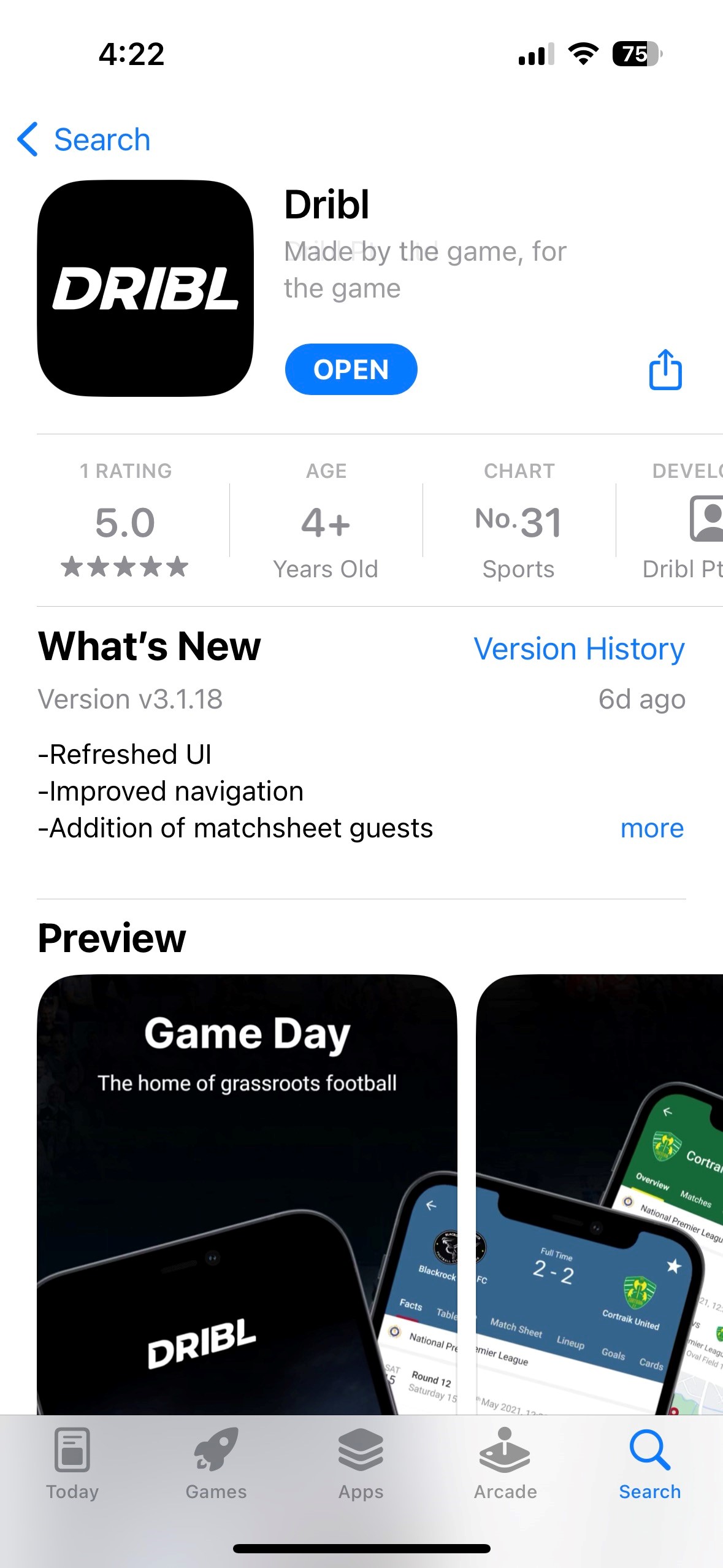
Setup auto app updates
We highly recommend that you have automatic updates for your Apps switched on in your phones settings. As the App is continuously updated with new features, enhancements and bug fixes, this will ensure you always have the most up to date version of the App.
How to update your Dribl App automatically for Apple devices
- Start the Settings app.
- Tap App Store
- In the Automatic Downloads section, turn on App Updates by swiping the button to the right
How to update your Dribl App automatically for Android devices
- Open the Google Play Store app
- At the top right, tap the profile icon
- Tap Settings
- Network Preferences
- Auto-update apps.
- Select an option:
- Over any network to update apps using either Wi-Fi or mobile data.
- Over Wi-Fi only to update apps only when connected to Wi-Fi.
Need help?
Can't find the answer to your question? Get in touch with our support team.
Request support