How to enter a Goal scorer (App)
The following explains how to enter goal scores on the Dribl app’s Match sheet.
*** Important note – All U18s and above are eligible for this process anything below does not have this functionality.
1. Tap on Fixtures in the menu bar (1) / Tap the fixture. (2)

- Tap on Match sheet (1) / Under game tap on Goals (2).

3. tap on the plus symbol.
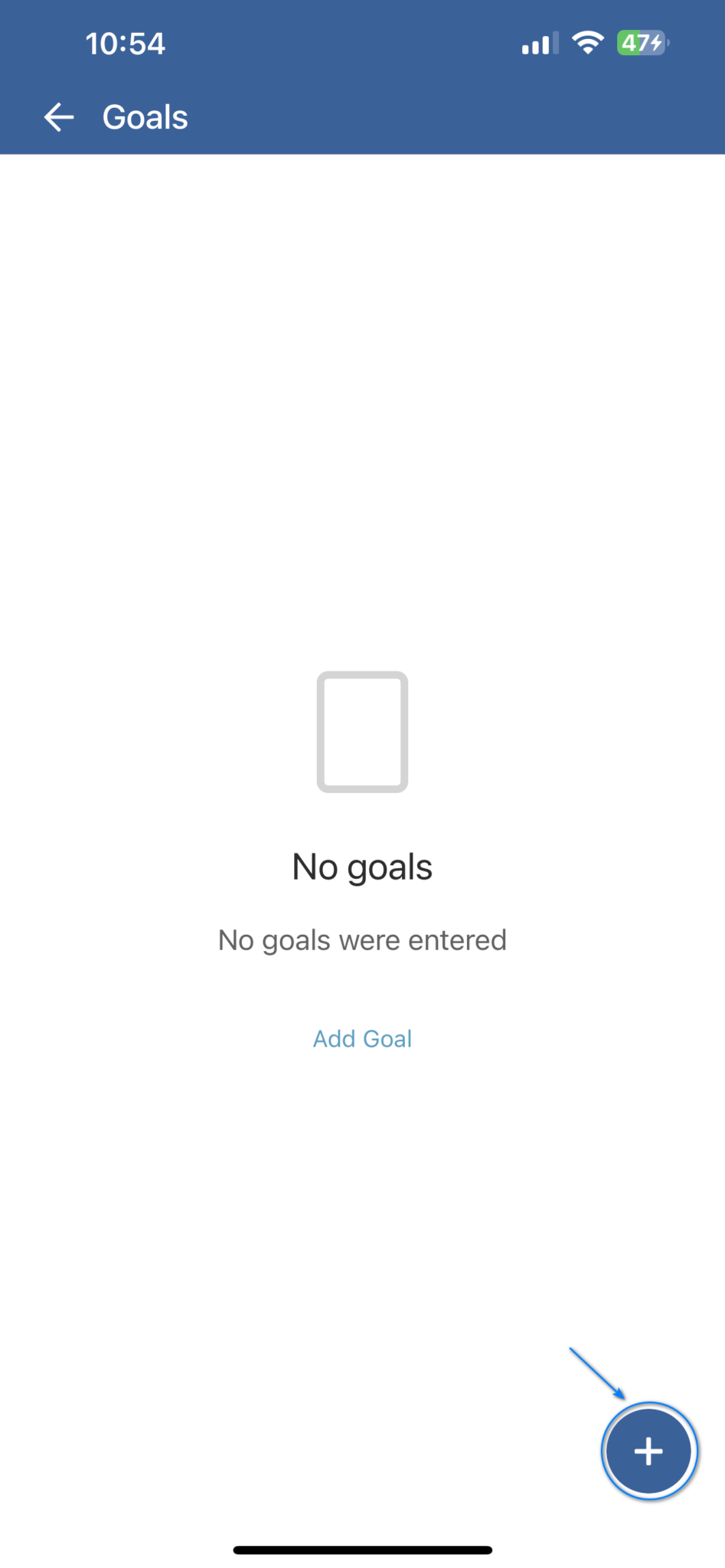
4. tap on the team’s icon(1) / tap on the player drop-down menu.(2)

5. tap on the player who has scored the goal.

Note: only players that have been selected available on the Match sheet will appear
- tap on the period icon (1) /tap on the time it was. (2)
 Note: if a Player has scored an own goal you will need to tap Own goal
Note: if a Player has scored an own goal you will need to tap Own goal
Note: The extra time and penalty options would only be used in the final series and knock-out competitions.
- Enter the time (minutes) the goal was scored.

- If the game has gone into a penalty shoot you can record all penalty takes, tap on penalties

- Click on the player who has scored the goal.

- tap on Penalty scored

Note: only toggle “Penalty Scored” to one if the penalty taker scores with their kick. Leave off to indicate a miss by a penalty taker
Need help?
Can't find the answer to your question? Get in touch with our support team.
Request support