How to enter scores into the Digital match sheet (Via Dribl App)
One of the steps required to perform to complete a match sheet is for the referee and the home team official to enter the score for the match. The below article will explain how to perform this process via the Dribl App.
*** Please note- If the Dribl App presents both halftime and full time and if a game goes into extra time or penalties result in fields, you must enter both to complete the match sheet.
- Tap Following / (1) Tap your Tem (2)

- In Matches select the relevant fixture
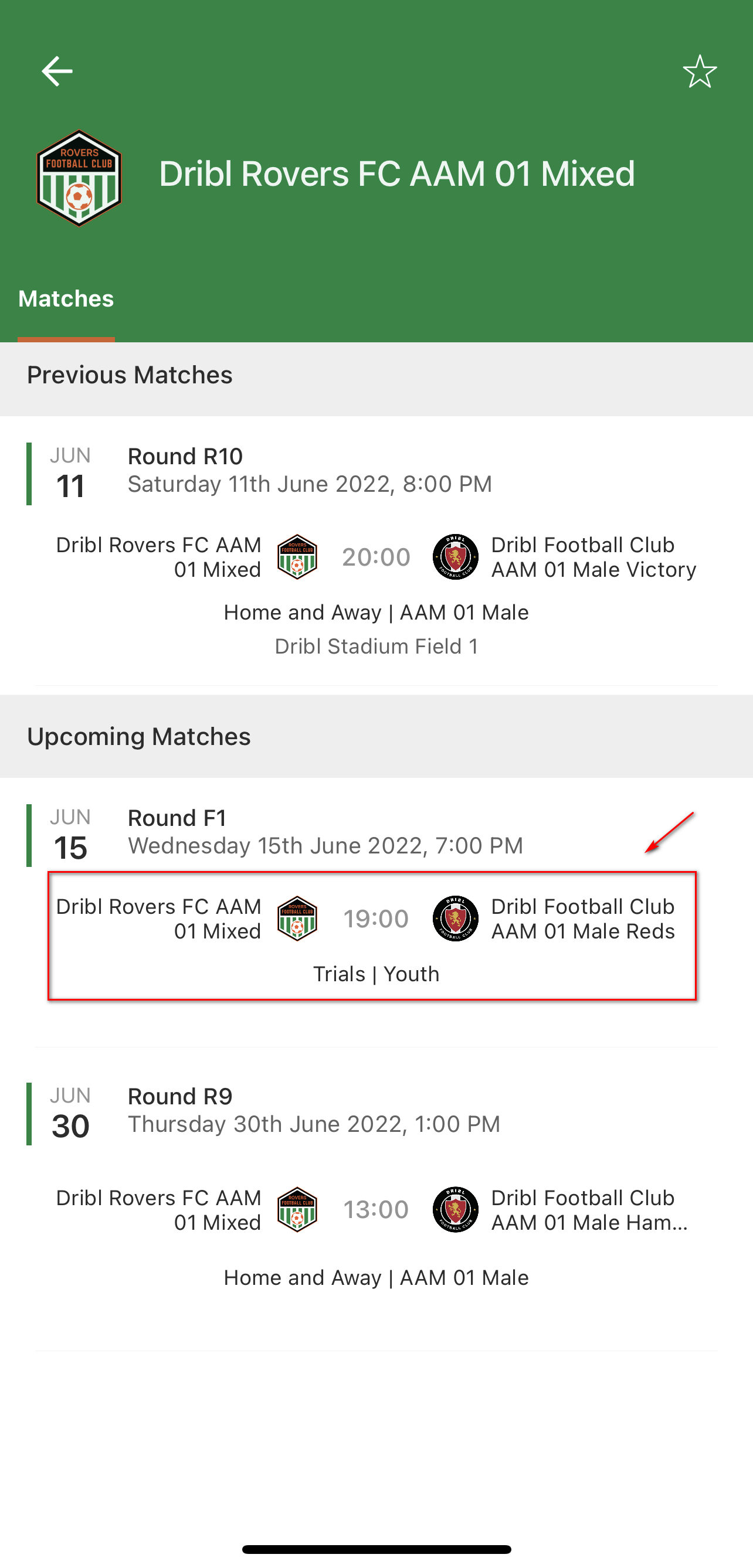

- From the Match Sheet tab – select the “Score” option

4. Tap on each box to enter the relevant score
All up a minimum of 4 scores need to be entered:
- Home team 1st half score
- Away team 1st half score
- Home team 2nd half score
- Away team 2nd half score
** Note – If the match is a finals match or cup knock out match, 3 additional score fields will be presented as per example below:
- Extra Half Time
- Extra Full Time
- Penalties
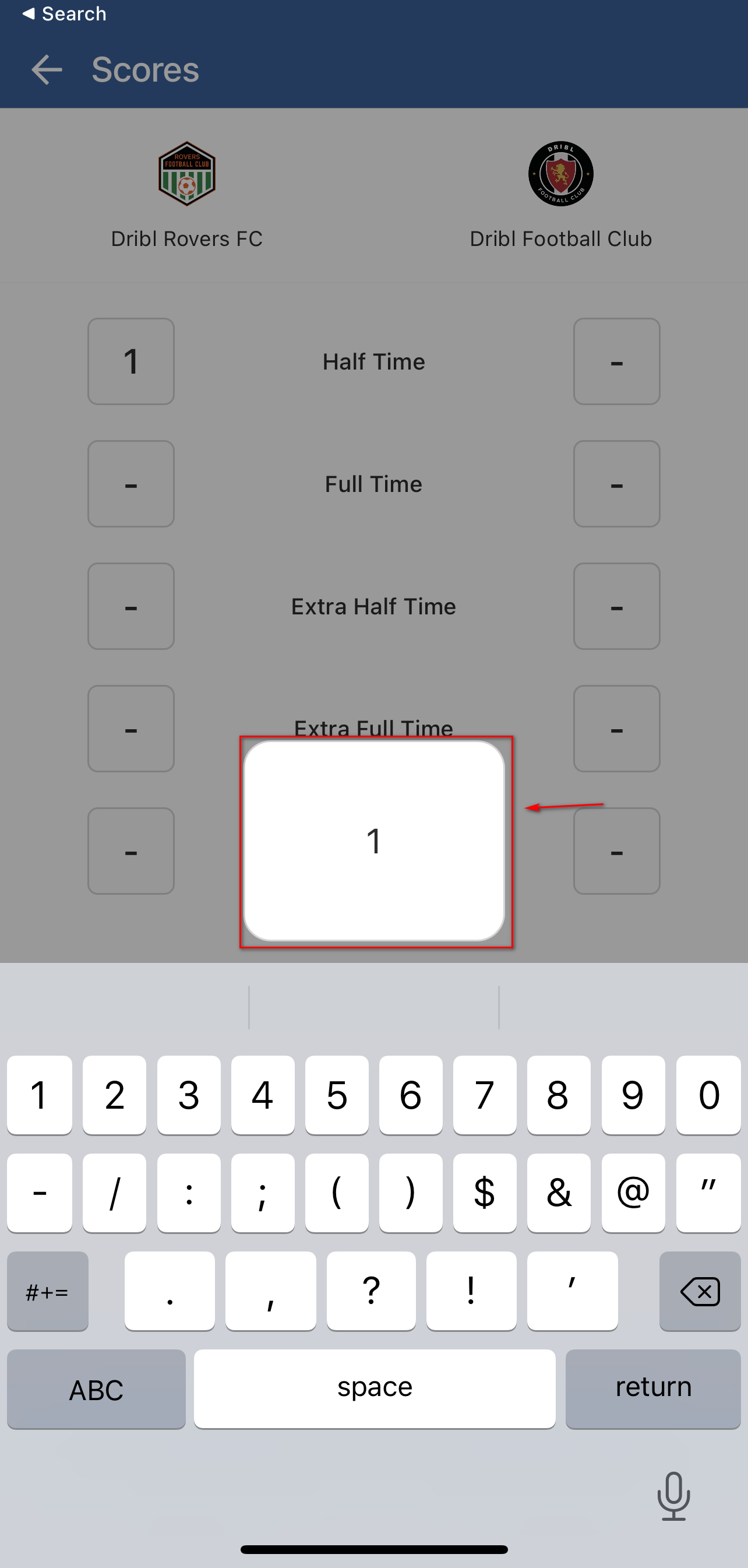
Tap on “Save” (bottom of the screen)
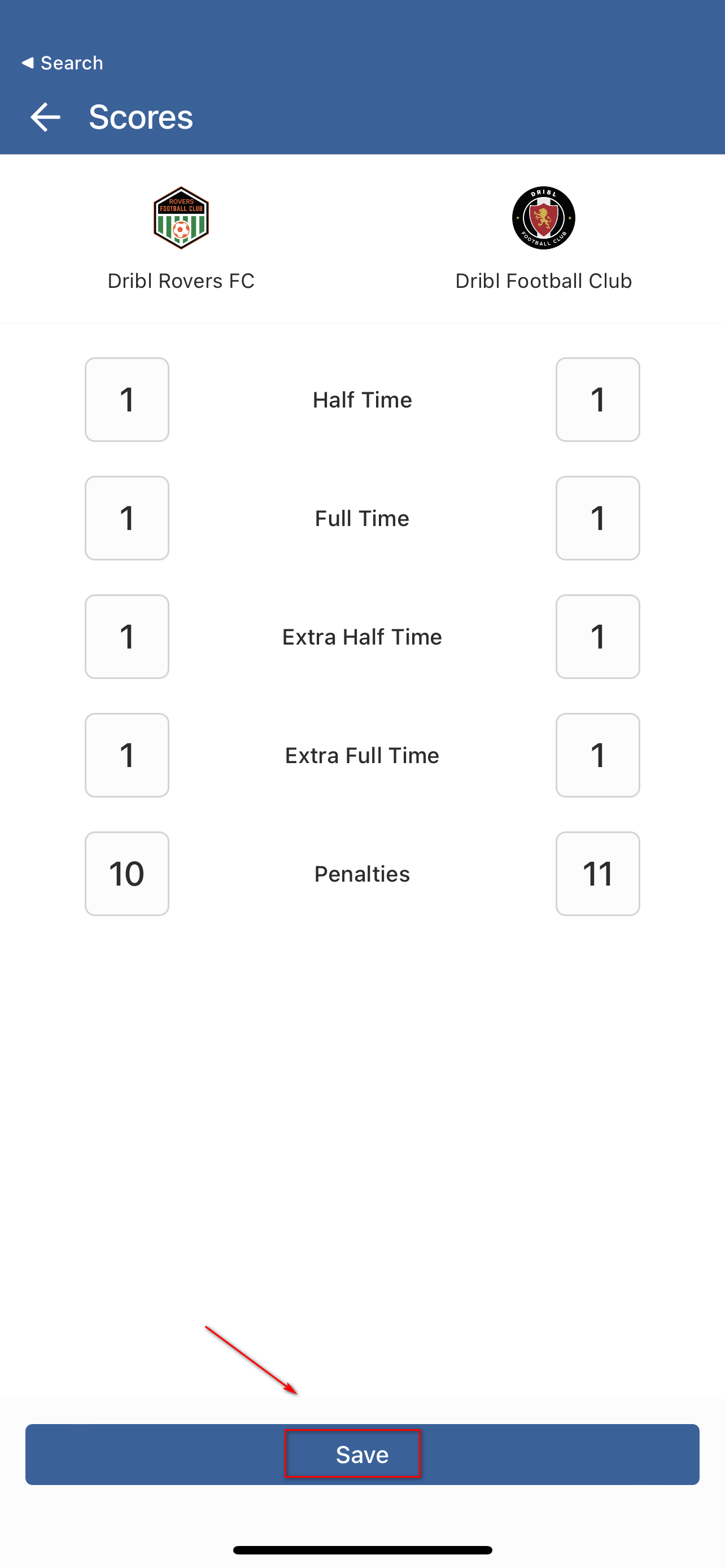
A green tick will appear to indicate you enter the scores correctly
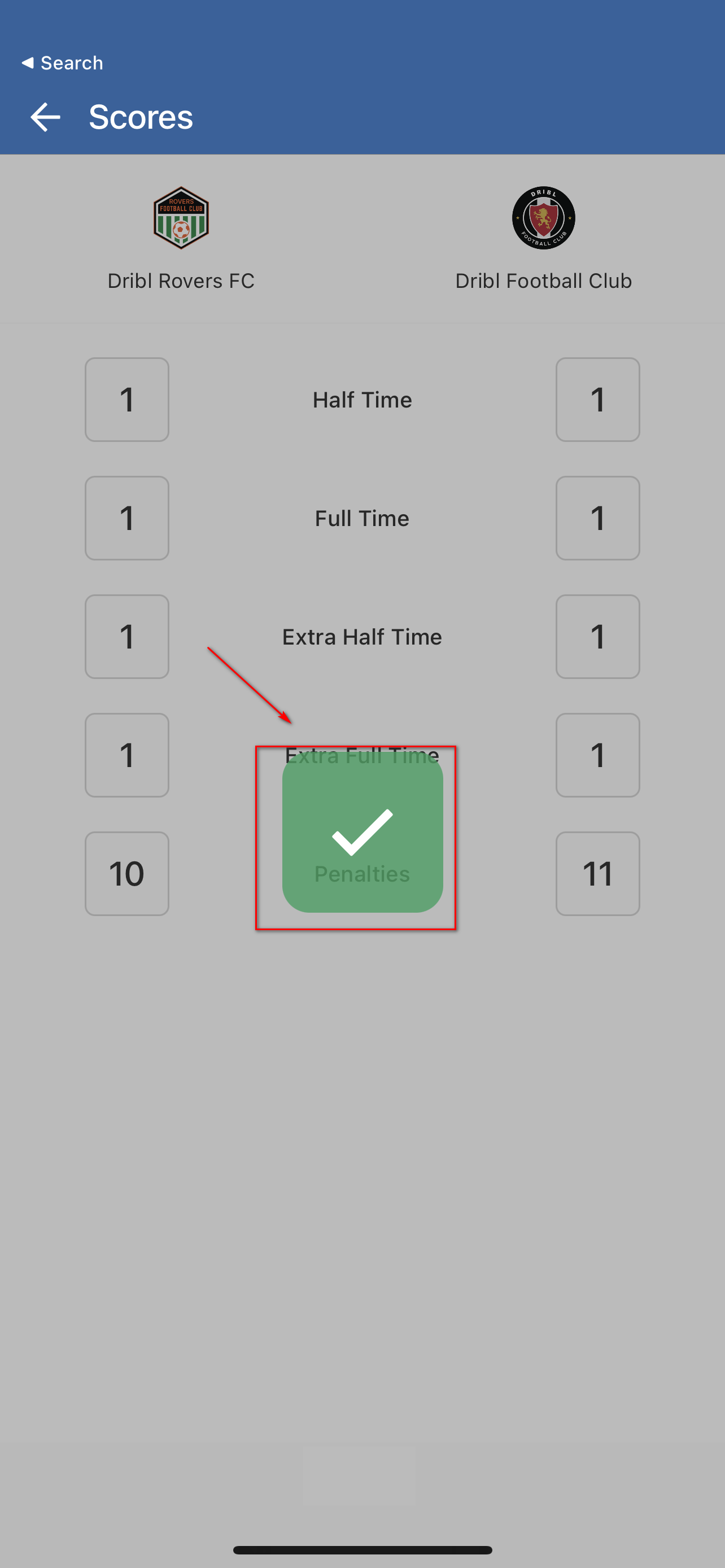
Note: If you believe there is an error with the score entry, you can lodge a dispute => How to submit a Dispute via the Dribl app
Need help?
Can't find the answer to your question? Get in touch with our support team.
Request support