Dribl App
How to Link and Unlink family members (via Dribl App)
Coaches and ManagersPlayersSupporter
If you have registered multiple members of your family in Play Football all with the same email address, Dribl now provides the functionality to link and access all of your linked family member records under your one Dribl account.
First please ensure that your Dribl app has been updated to the most up to date version (must be at least Dribl app version 3.1.18) => How to Download or Update the Dribl app
- Tap the menu icon (located top left hand corner of screen)
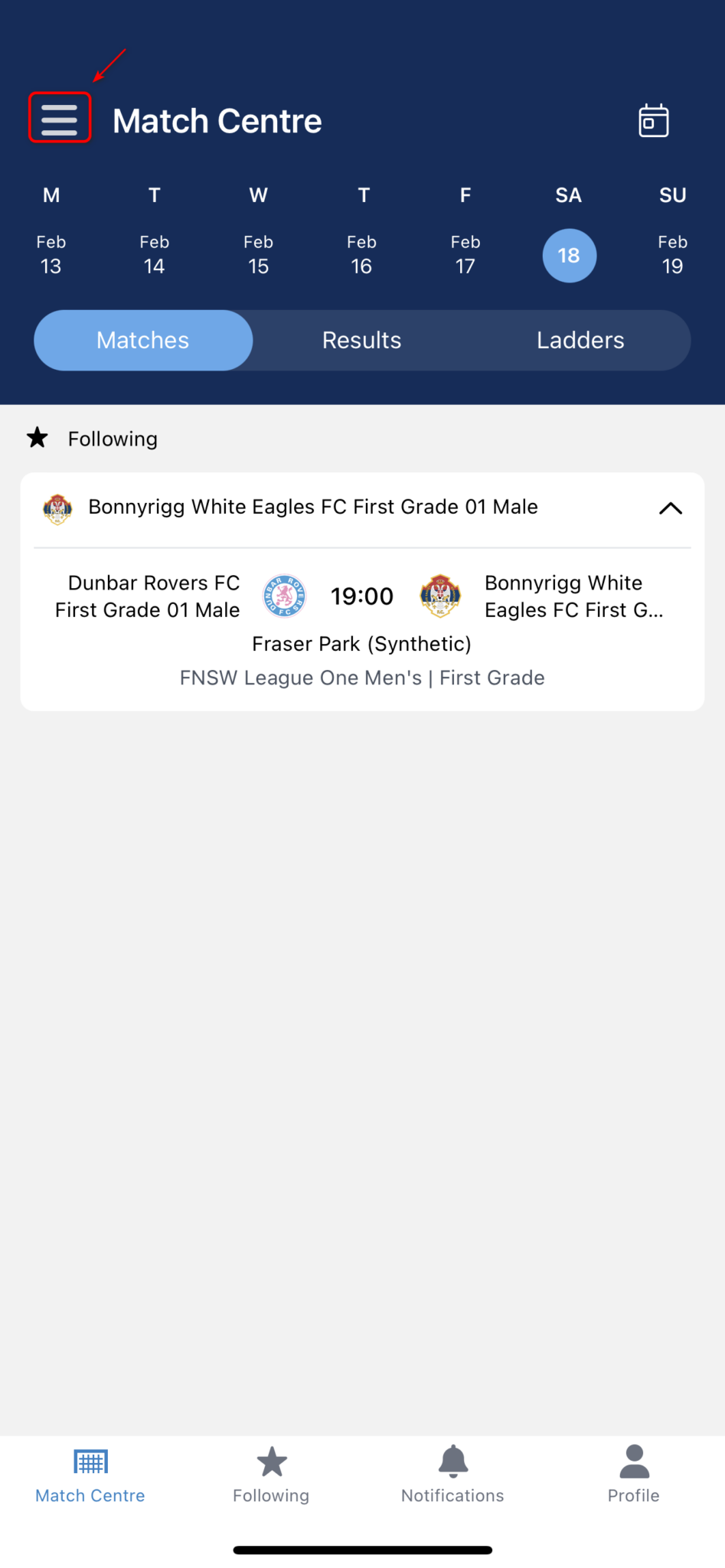
- Tap the “+ Link a user” button in the menu

- Tap on linked user lookup in the link a user profile tab (This will perform search for any registration accounts that you have linked to your same email address)
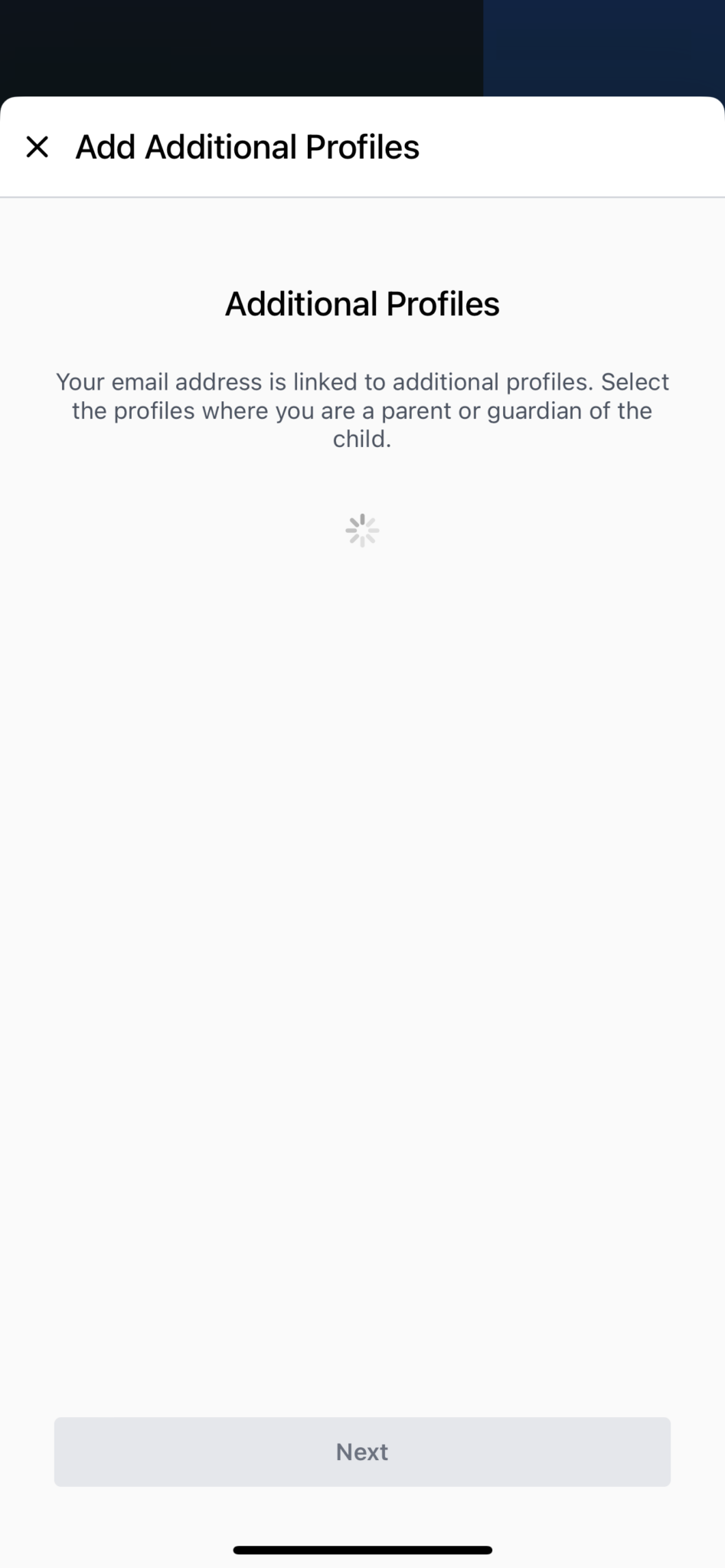
- Tap the account you like to link ( you can select multiple accounts)
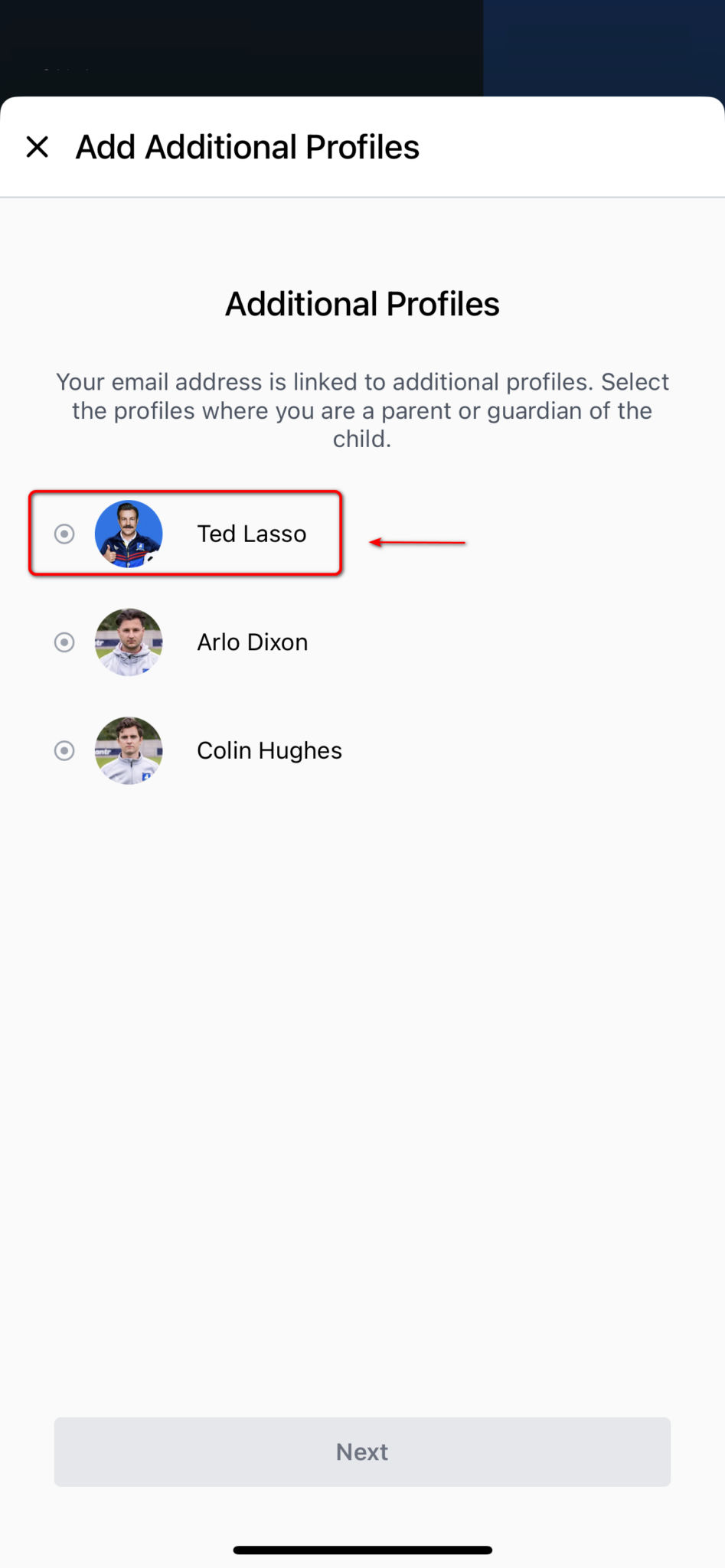
- Enter the date of birth of the person you wish to link to you – click Next
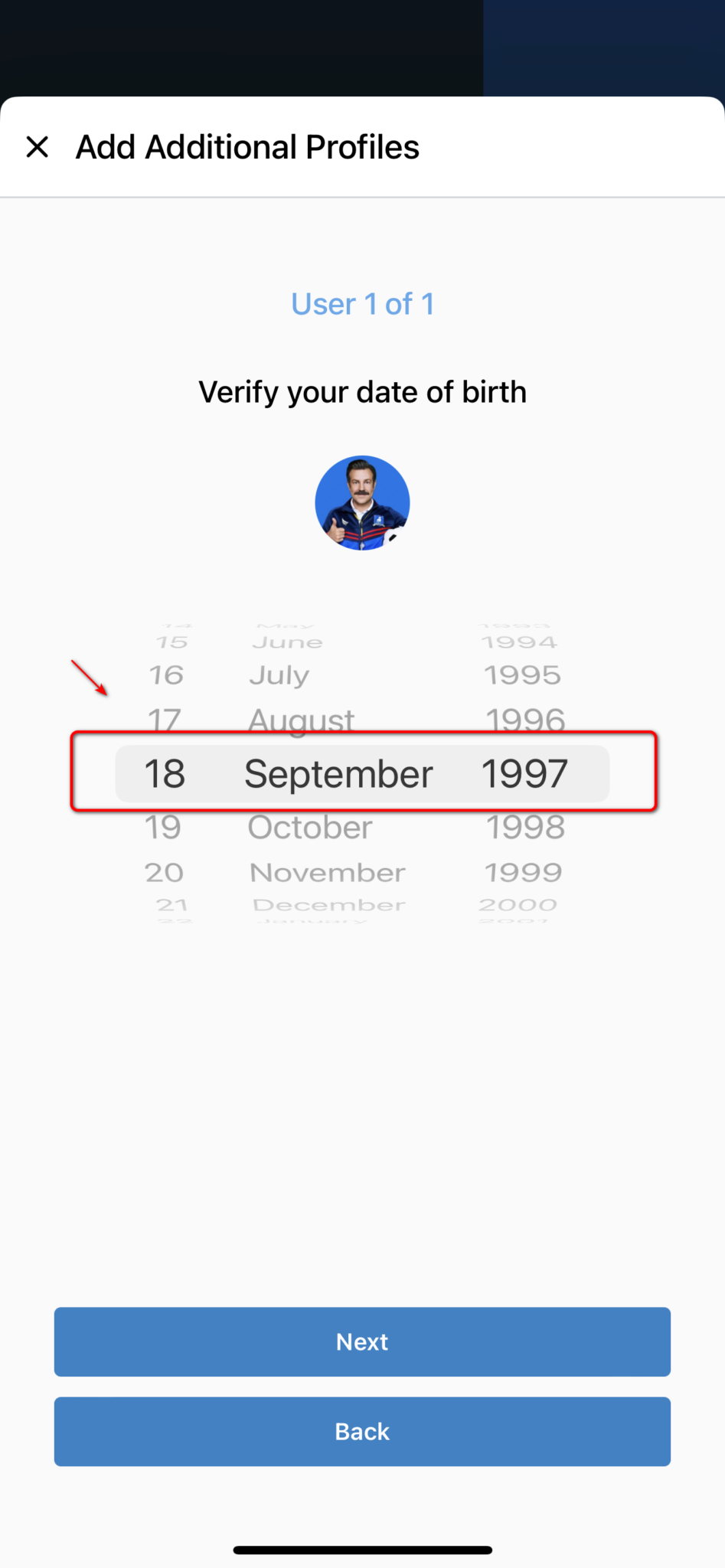
- Choose whether you are (or are not) the parent/guardian – Click Next
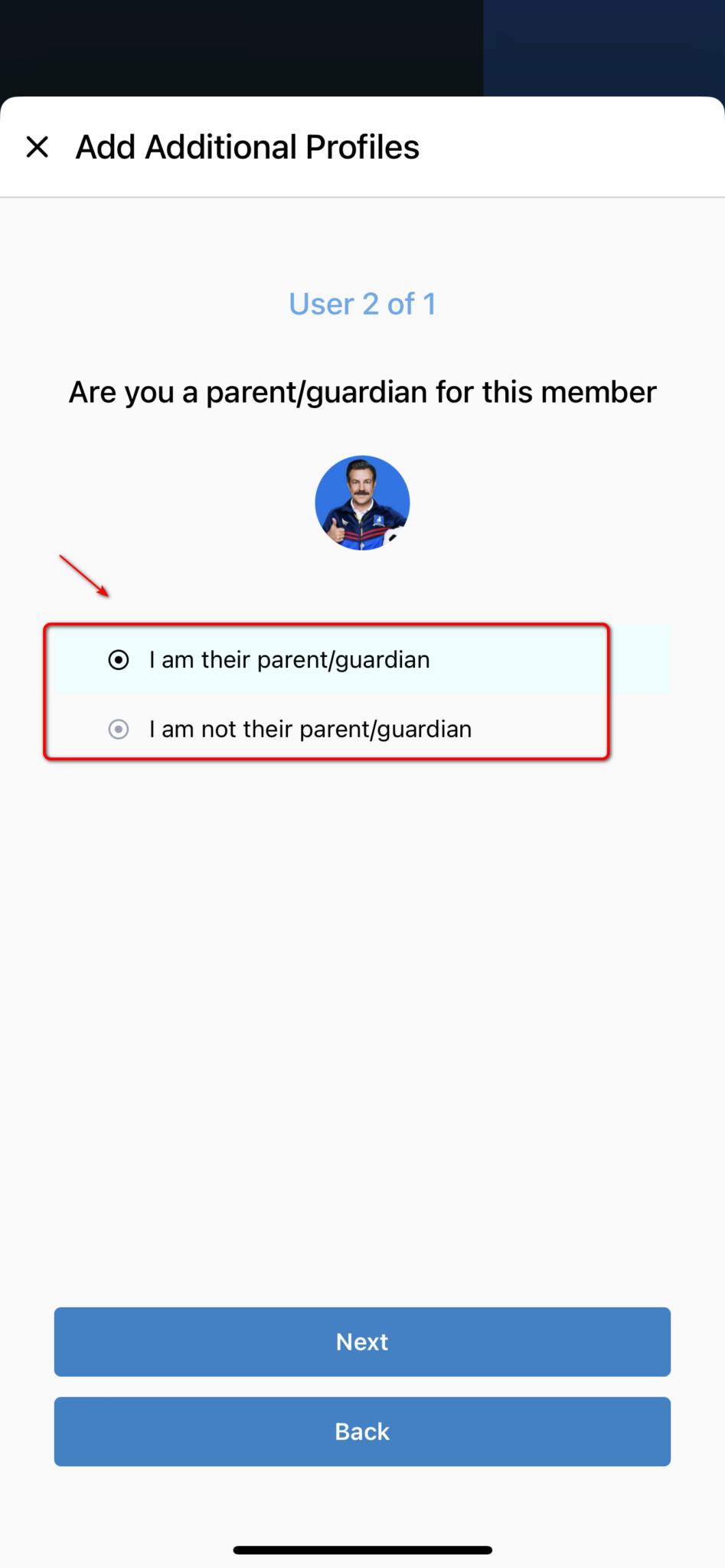
- Tap on the newly linked member’s name to request linking approval
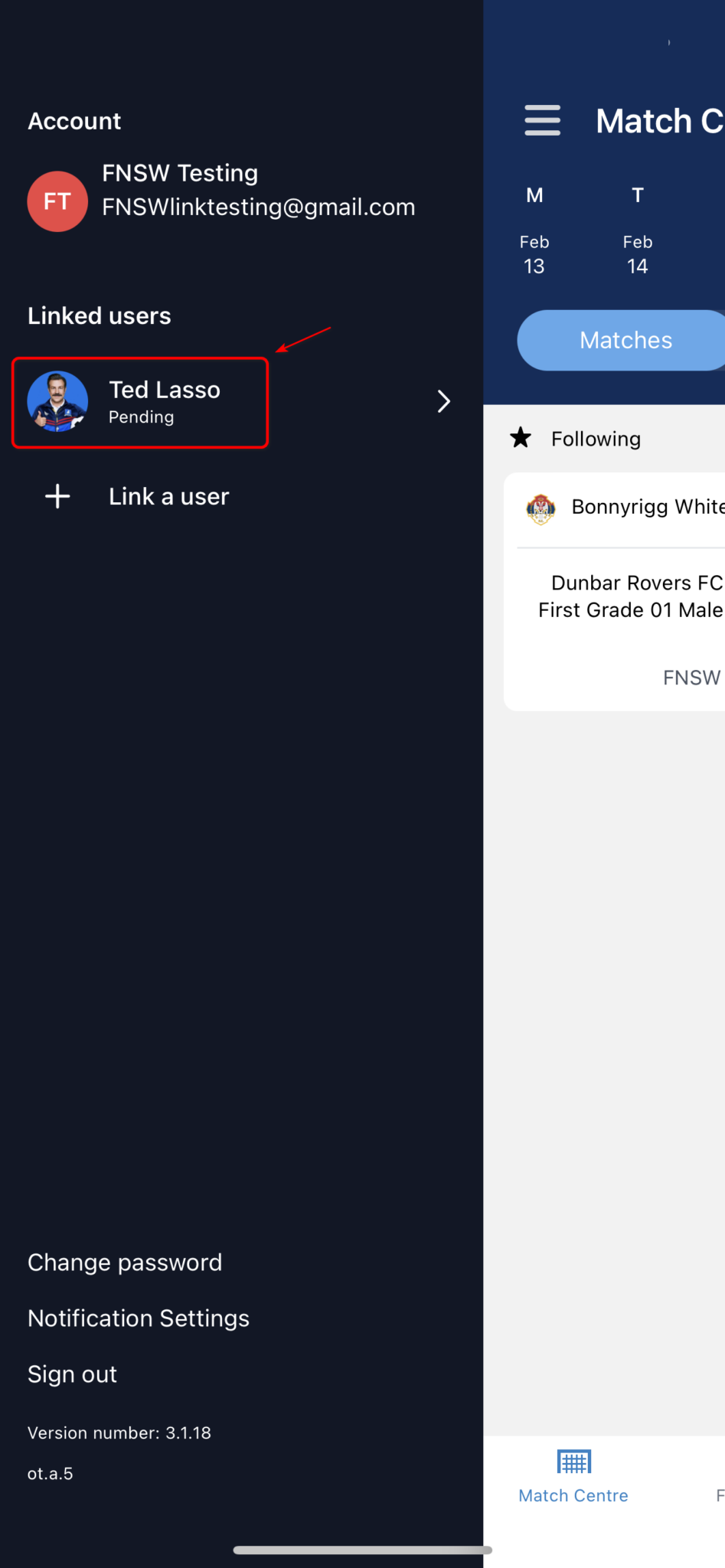
- This will generate an email from Dribl with a unique code (navigate to your email client to access this email – example of email below)
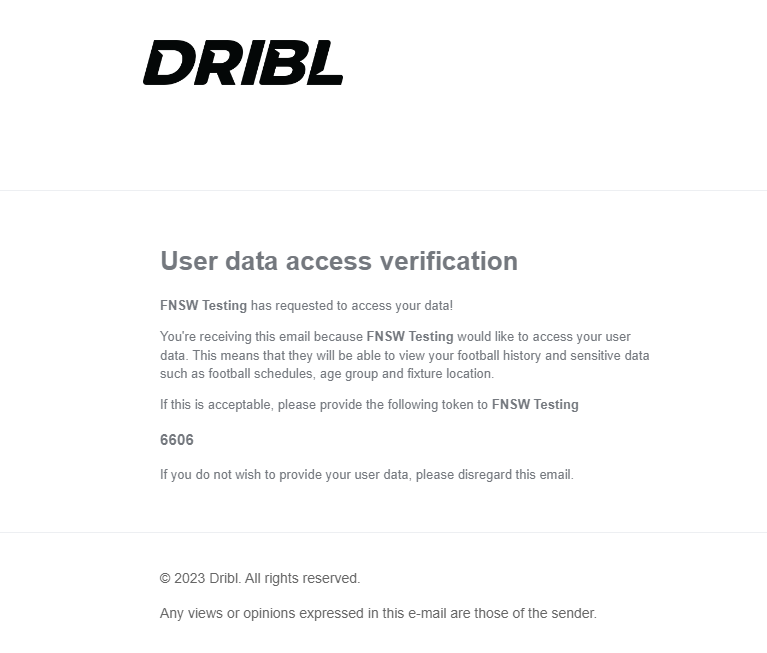
- Go back to your Dribl app – Enter the unique 4 digit verification code from the email (this verifies you as the account holder)
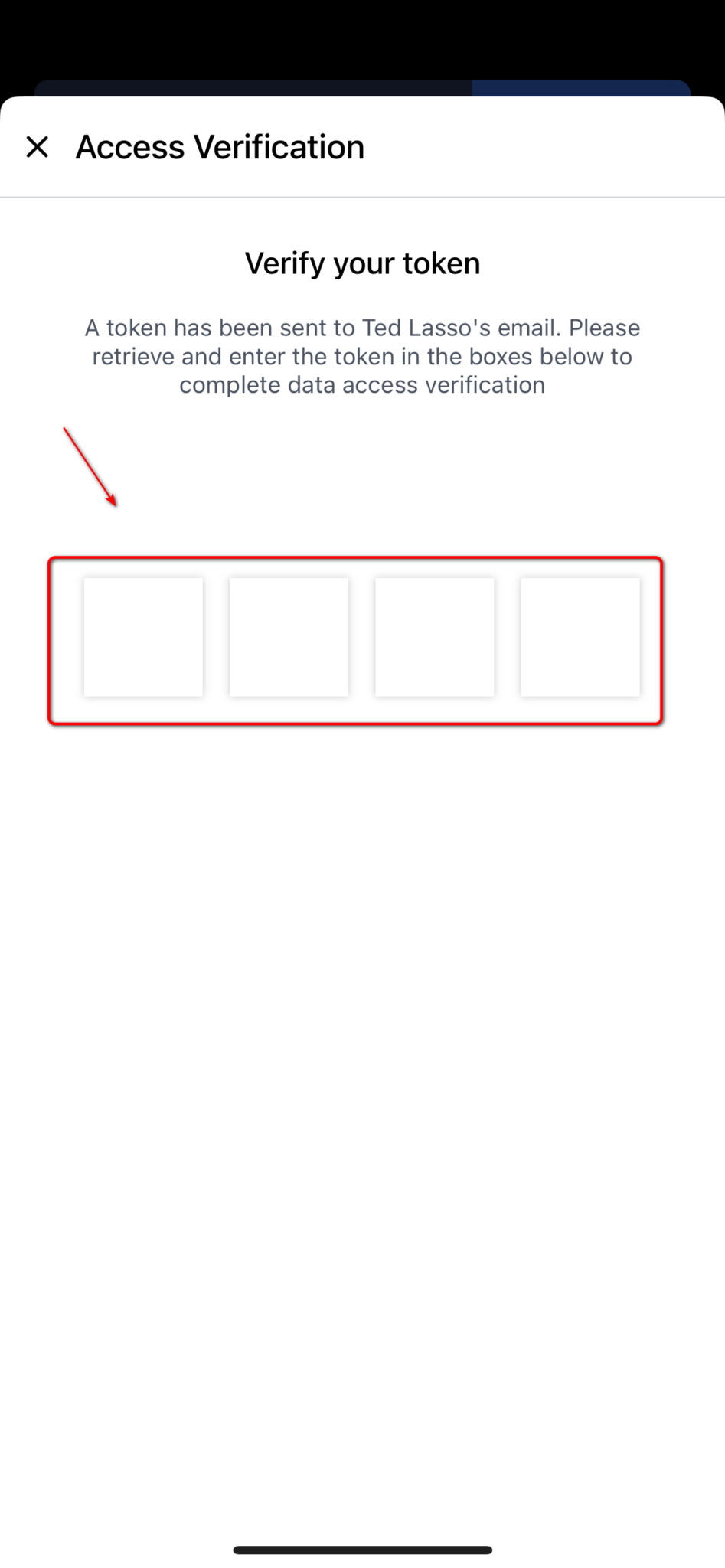
- Once you enter the code the account status will update to “Approved” and you can commence to manage this linked account in Dribl the same way you manage your own account
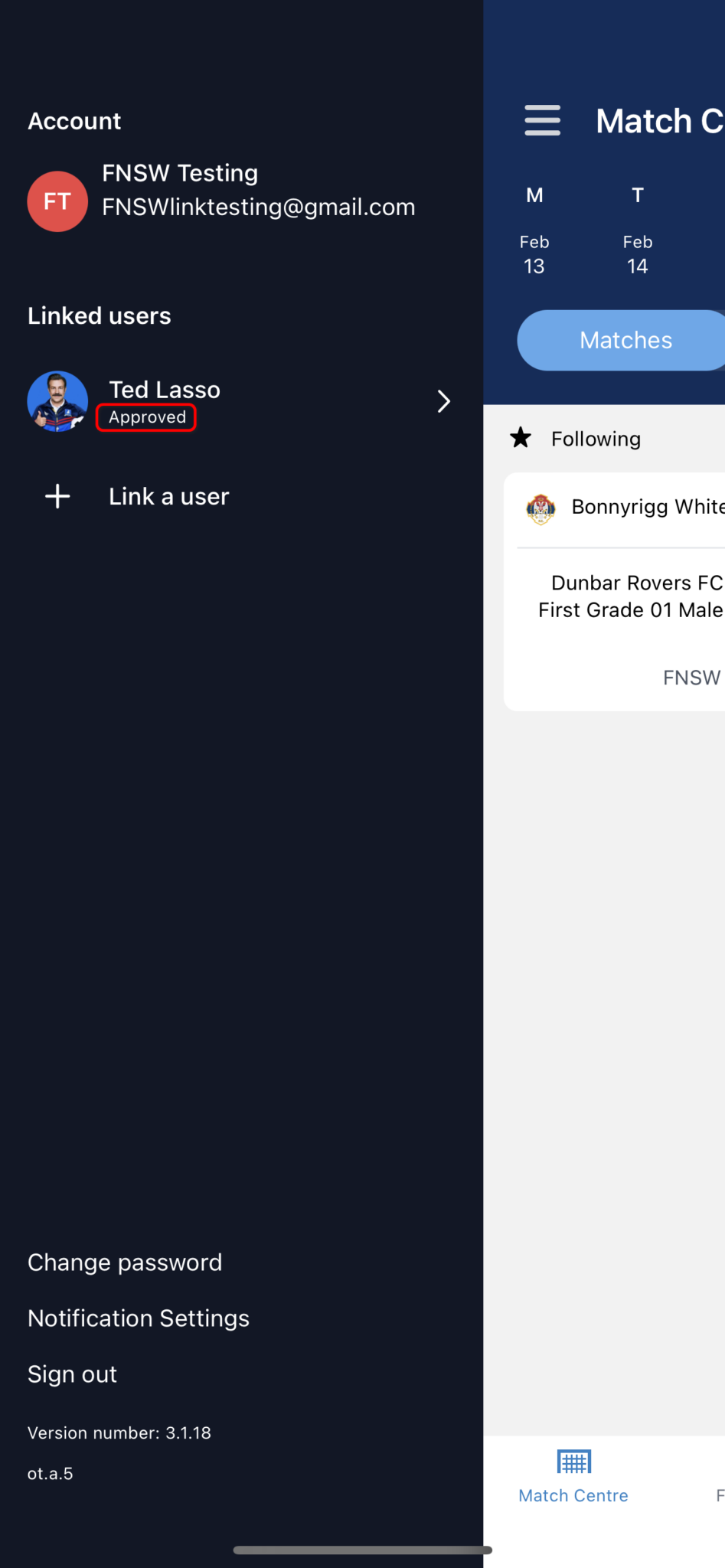
You will be able to see the fixtures associated with the linked member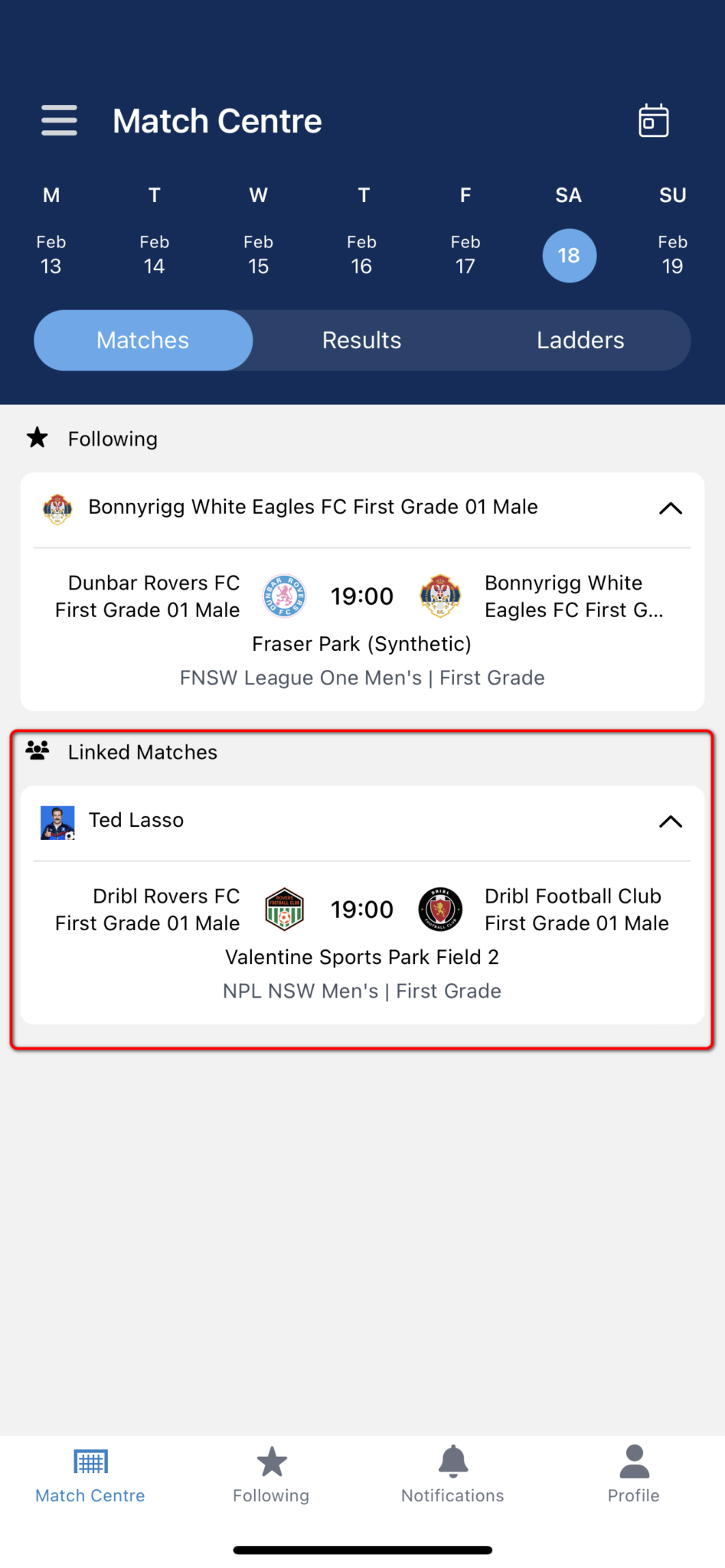
Unlink Member
If you have linked a member to your account in error, or simply wish to unlink any member – please follow the below steps:
- Tap the menu icon (located top left hand corner of screen)
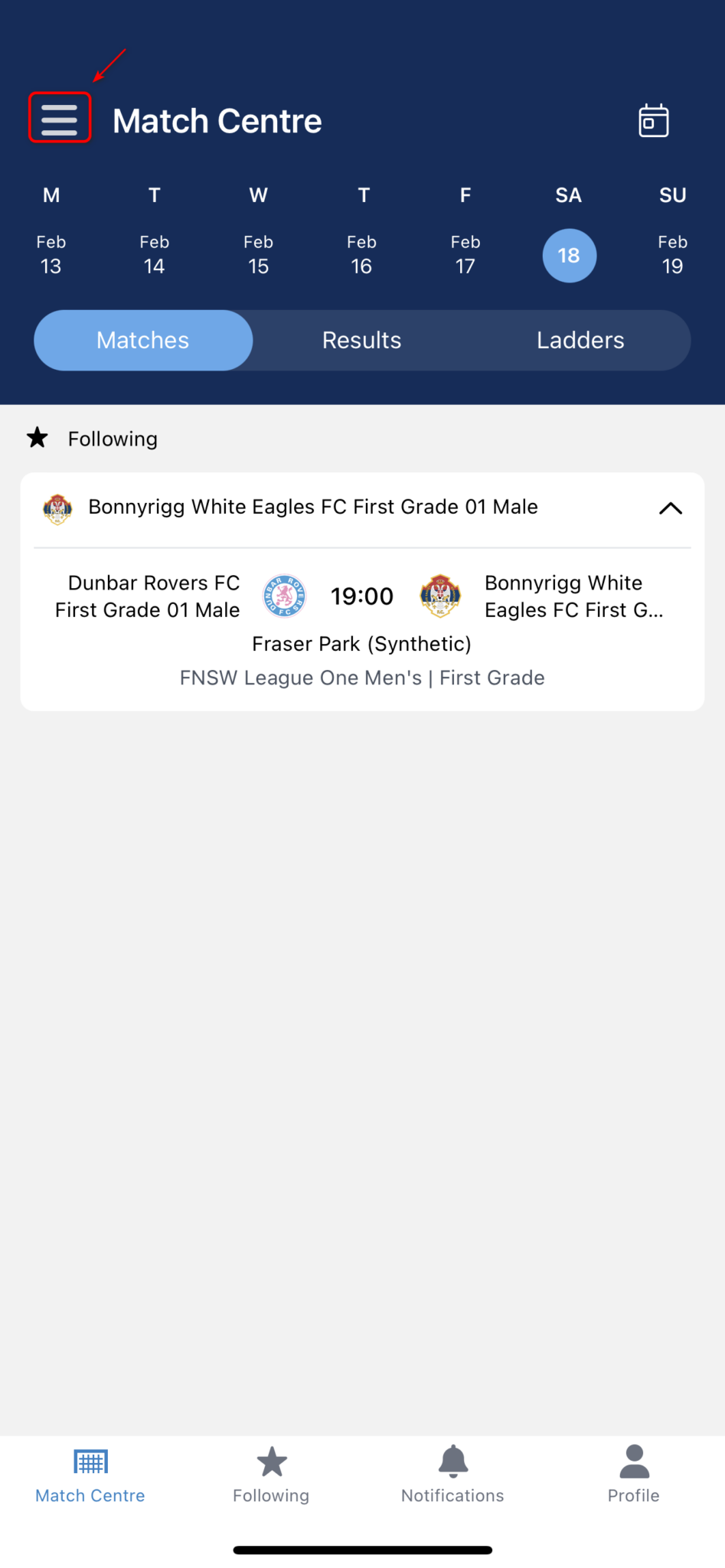
- Tap on Manage Linked Users
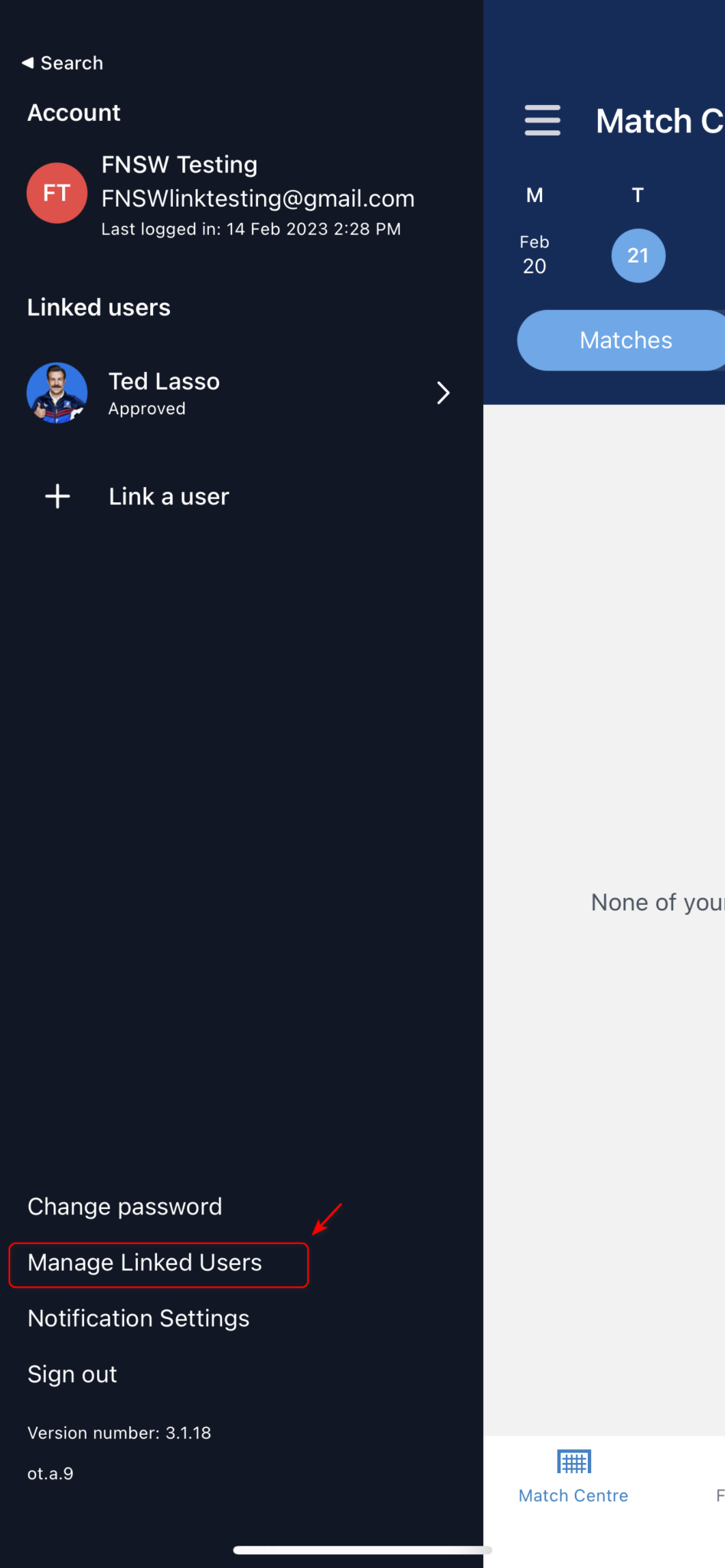
- Tap on the “X” to remove the linked member
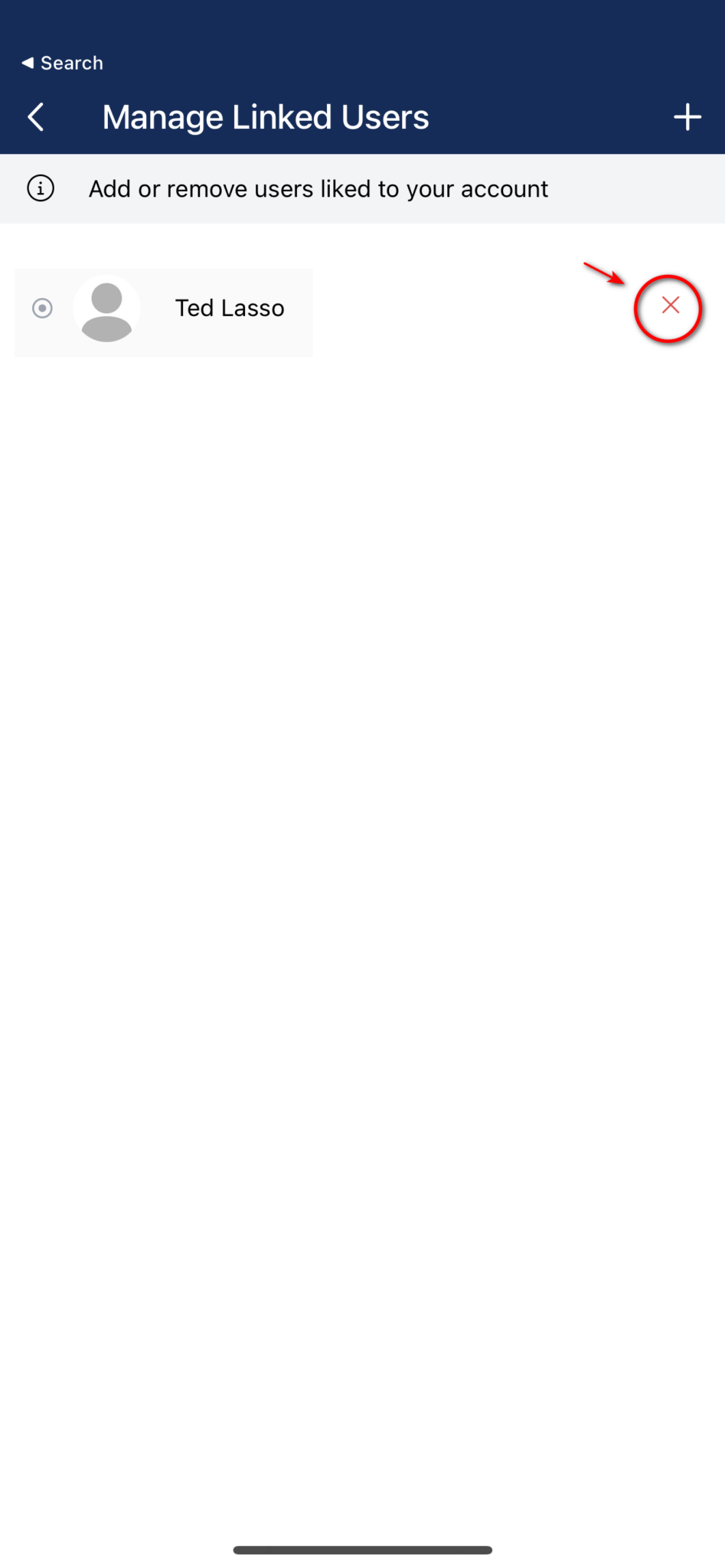
- Tap confirm on the warning message to complete the unlinking
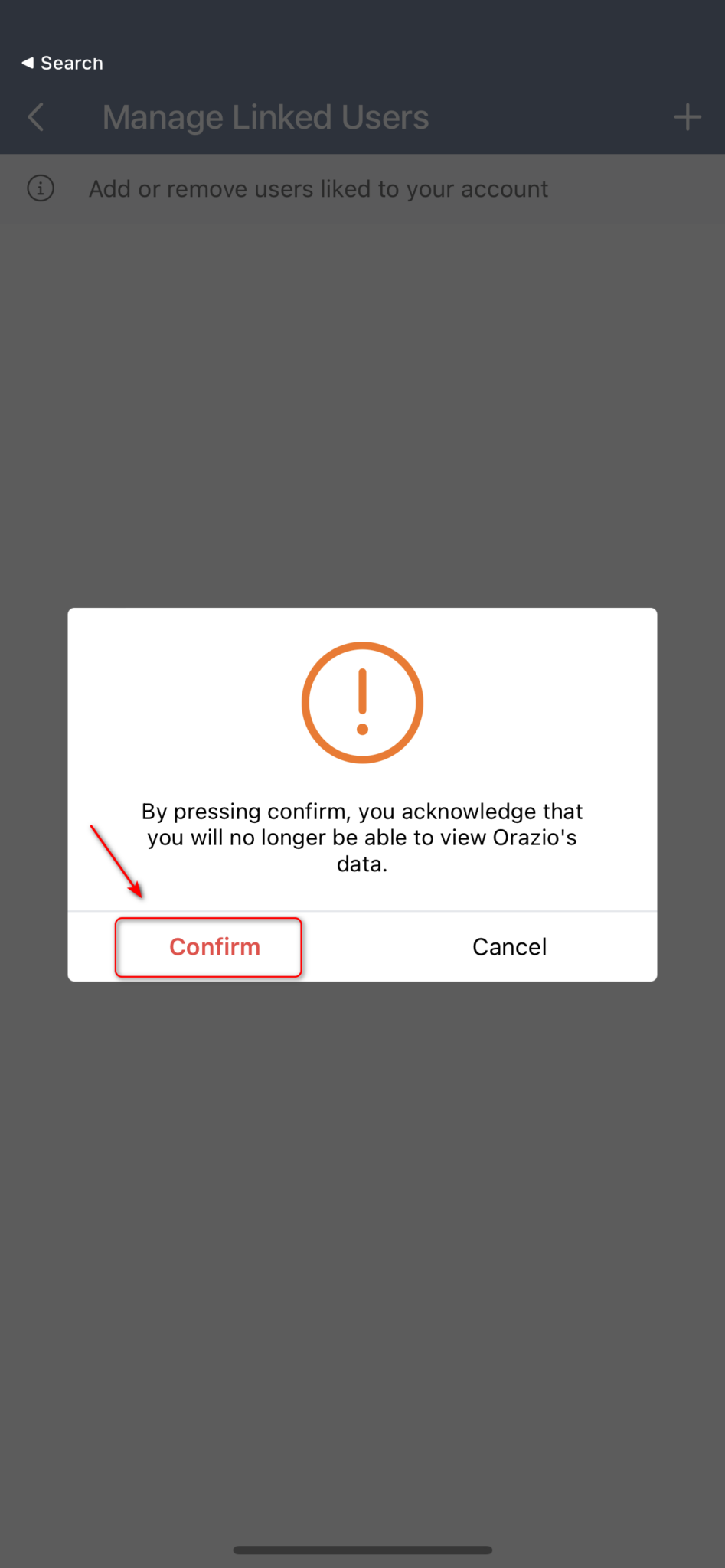
Need help?
Can't find the answer to your question? Get in touch with our support team.
Request support