How to map participants to teams (Perform Team Allocation) (via Web)
In order to be able to select a line up for the electronic match sheet on match day, you must first perform team allocations via the Team Mapping process. This article explains how to complete this process:
Teams and Mapping
In the white menu bar, select Teams

To search for the team you wish to populate, you can narrow the search filters by clicking the Filter option (found on the to right of the white top menu bar)

A check box will appear, and you can begin to select the options you wish to filter by. Such filter options include gender, age, division, etc.
Once you have found the team you wish to assign participants to – click the Map Members icon to map all these members from the next screen

Map / Allocate Players to the team
Once an option has been selected, it will open up a box to map the team. New members will show up on the left, and current members will appear on the right.
Here you can add players, remove players and edit these members.
Note: The search bar above new members can narrow the search for specific participants

Map / Allocate the Coach(s) & Manager(s) to the team
Please remember to complete this same process to map all relevant coach(s) and manager(s) to the team also !
NOTE: If you need to map a player to another team, click on the person icon to show all allocated participants. Click the person + icon to allocate that player to another team.
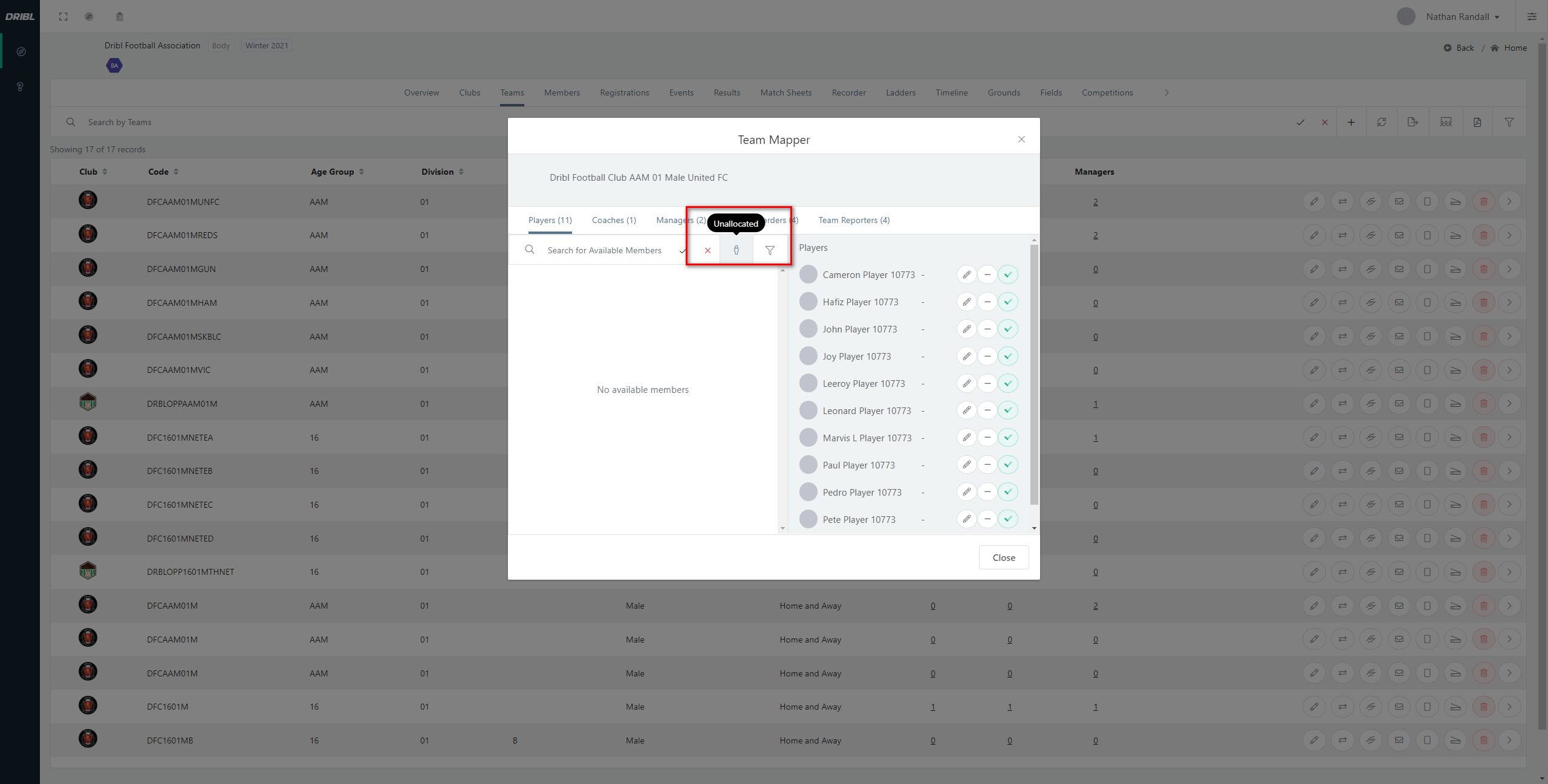
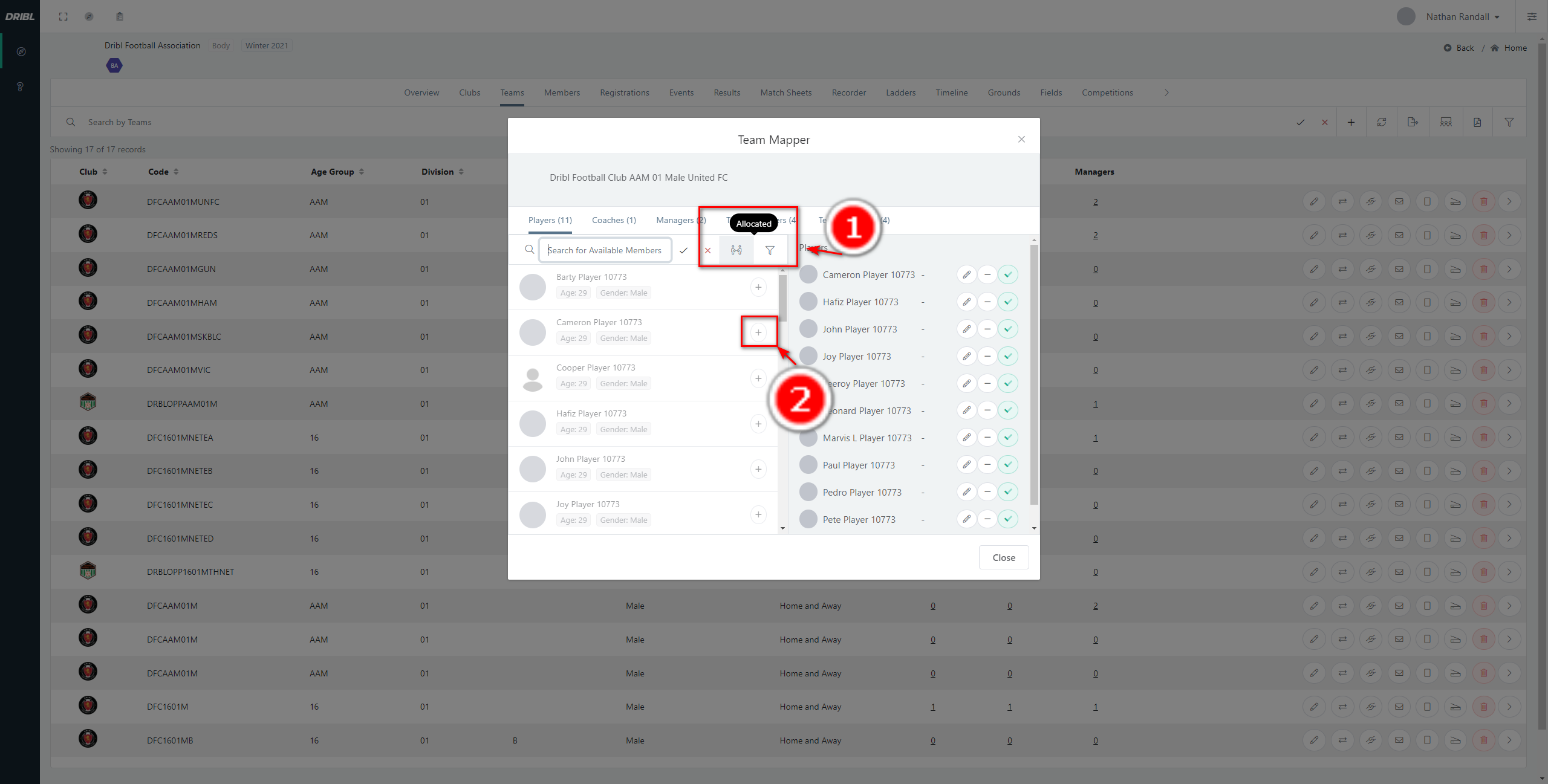
You can do this by clicking on the Coach tab and allocate the coach(s)
Then click on the Manager tab and allocate the relevant manager(s)

Map / Allocate Staff members to the team
The Staff roles options will allow team staff members that are not Coaches or Managers to be mapped to their correct role in the team via the team mapping process
This will allow team staff that need to sit in the Technical Area on match days to be included on the match sheet listed with their correct role.
you will need to go into members assign the role of Staff – go members and select Edit Member Roles

Click on Staff (1) / Click Update (2)

From the Staff tab, Click on Edit Staff Role (1) and select the specific Staff role (2) press the tick icon
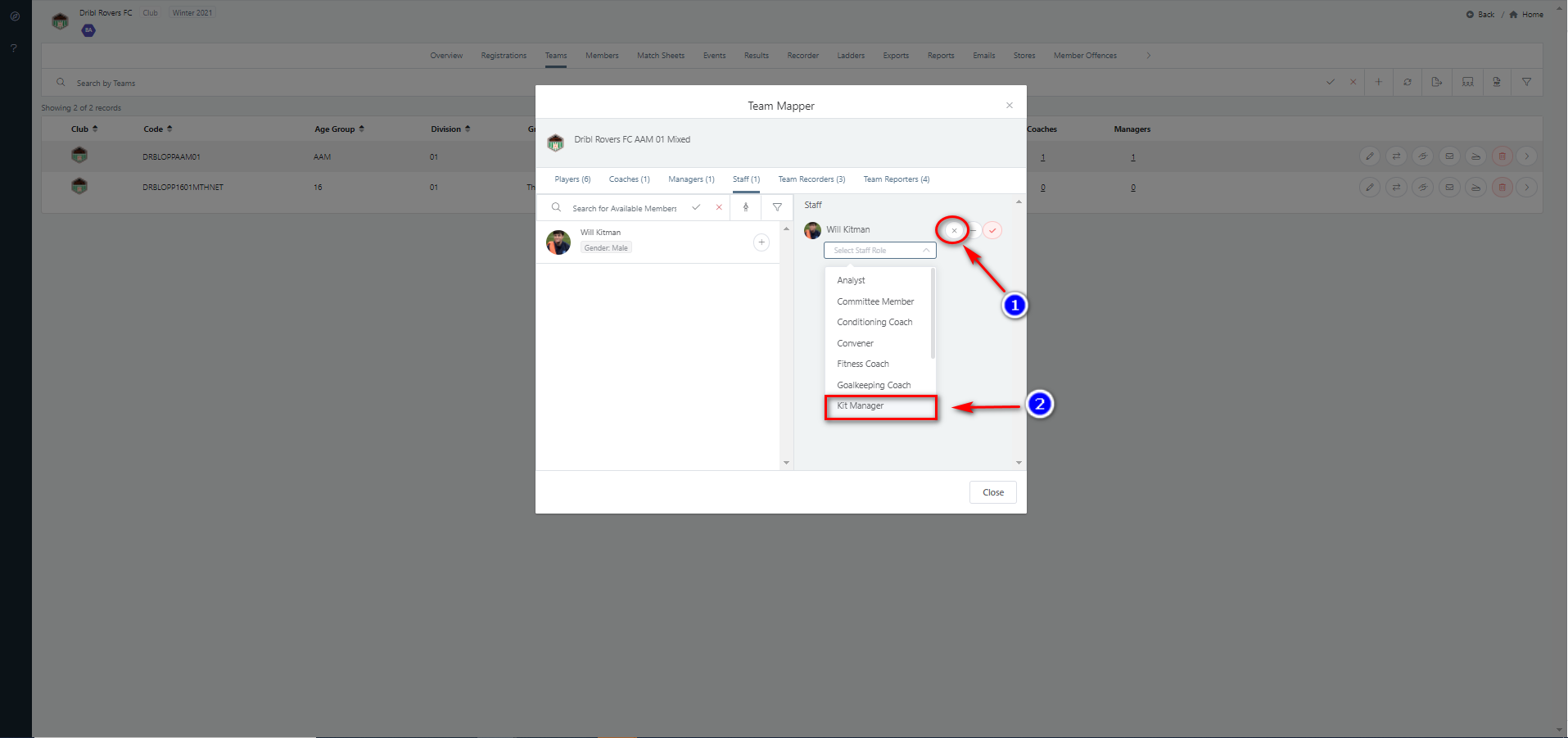
Assigning Jersey Number
You can assign the jersey numbers for each player by clicking on the pencil icon next to the players name “Edit Jersey” and the allocate the number


Note- The jersey number will then be retained on the match sheet for each game (you also have the option to change the jersey number on match day)
Team allocations must first be performed via the Team Mapping process before you can select a line up on match day. How to complete this process is explained in this video:
Need help?
Can't find the answer to your question? Get in touch with our support team.
Request support