How to merge duplicate Dribl accounts (Web)
This article will demonstrate how to perform merge requests for duplicate Dribl accounts.
This is the process to follow when you attempt to create a Dribl member account and a message notifying you their email is already in use.

Note: The participant’s registrations must be approved to appear in the member’s tab.
1. From the overview tab Select Members along with the top menu.
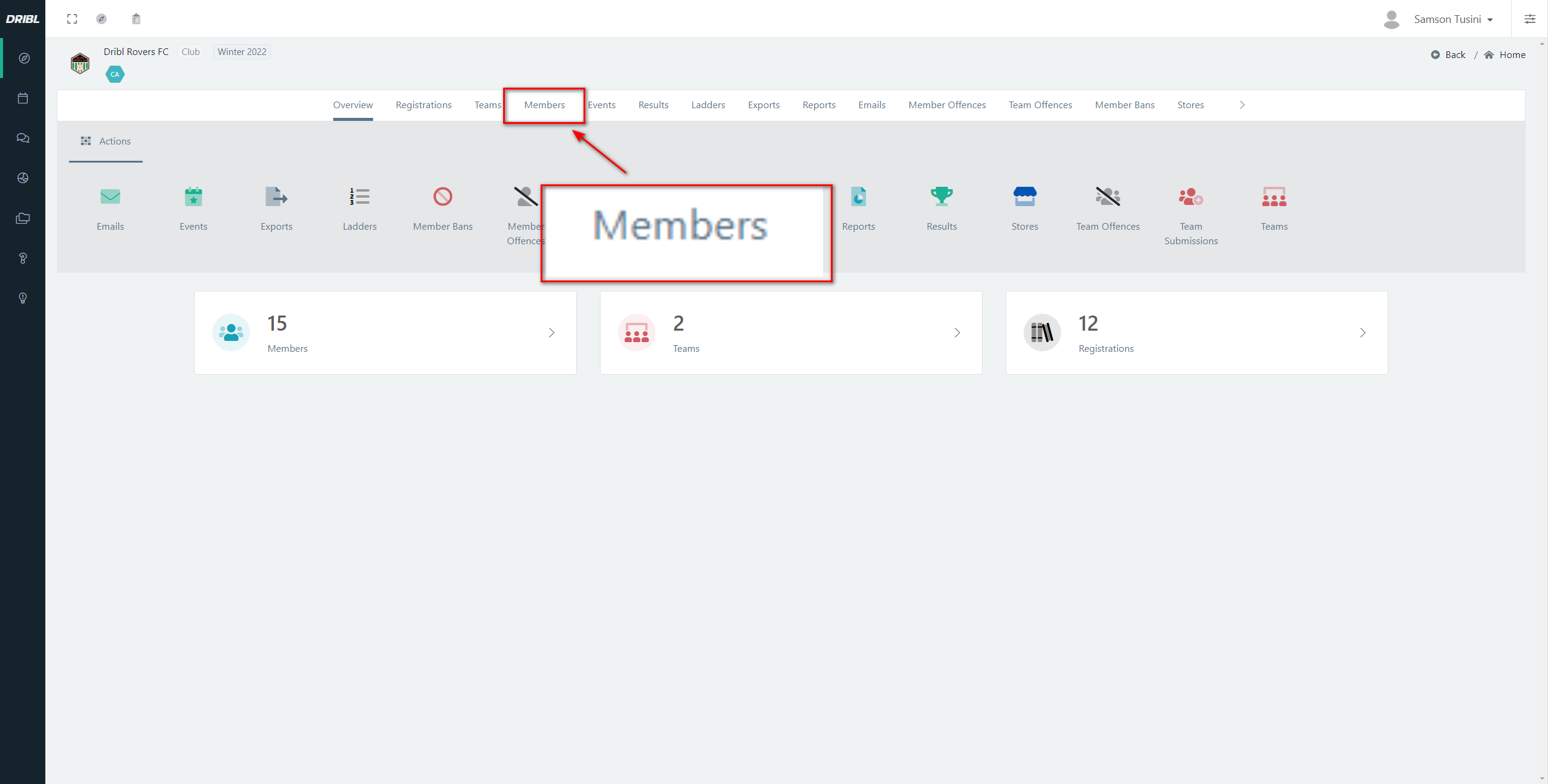
2. Select “Merge records request.”
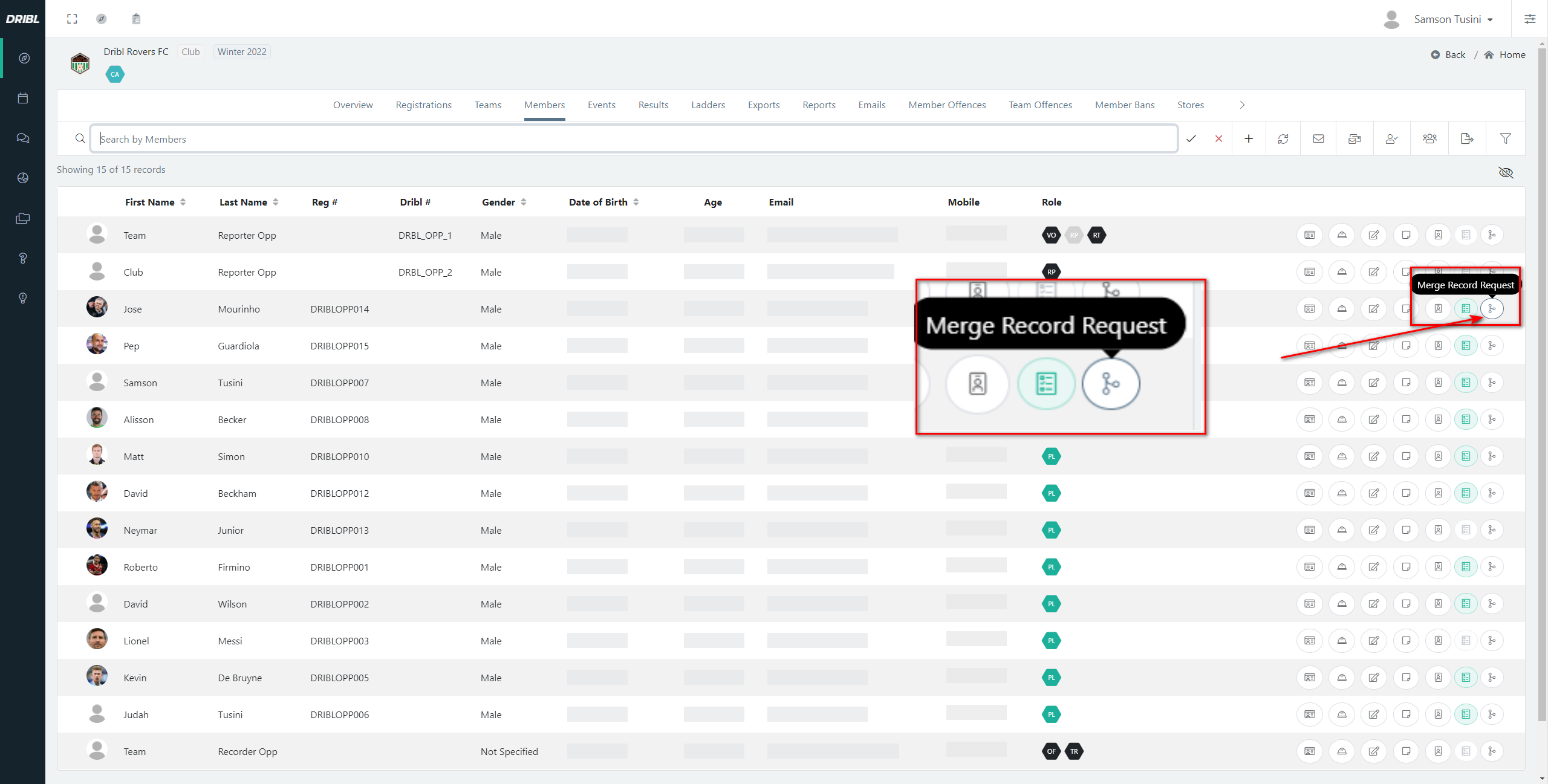
4. Search for the duplicate member record that you wish to merge with. Note that it is useful to enter the email address associated with the member. This will help locate them faster.

5. This will open a new screen asking which accounts you would like to merge.

Clicking the slider will turn it green, indicating that this is the account you wish to merge.
This will allow you to connect multiple accounts into one.
6. Once you begin the merge, you will have an opportunity to select the records you wish to merge together 
You need to select a value for every member field. Once the merge request is approved, the data that has NOT been selected will be discarded. This process is not reversible.
7. Clicking Submit will send this off to Dribl to approve and finalise.

Once the merge has been approved, the member’s Match Sheet Availability will be reset to ‘Not Available’ (applies to managers/coaches/players). A Competition Administrator will need to set the Match Sheet Availability to ‘Available’, once they have re-confirmed the member’s details are accurate. Until this is done, the member will not appear on the match sheet.
A merge request for duplicate accounts will be demonstrated in this Video.
Need help?
Can't find the answer to your question? Get in touch with our support team.
Request support