Dribl Web
How to roster Non- Branch match officials to a game (Web)
Referees
This article will demonstrate how to roster referees to a fixture.
- From the relevant referee branch, select Rosters from the white menu bar along the top.
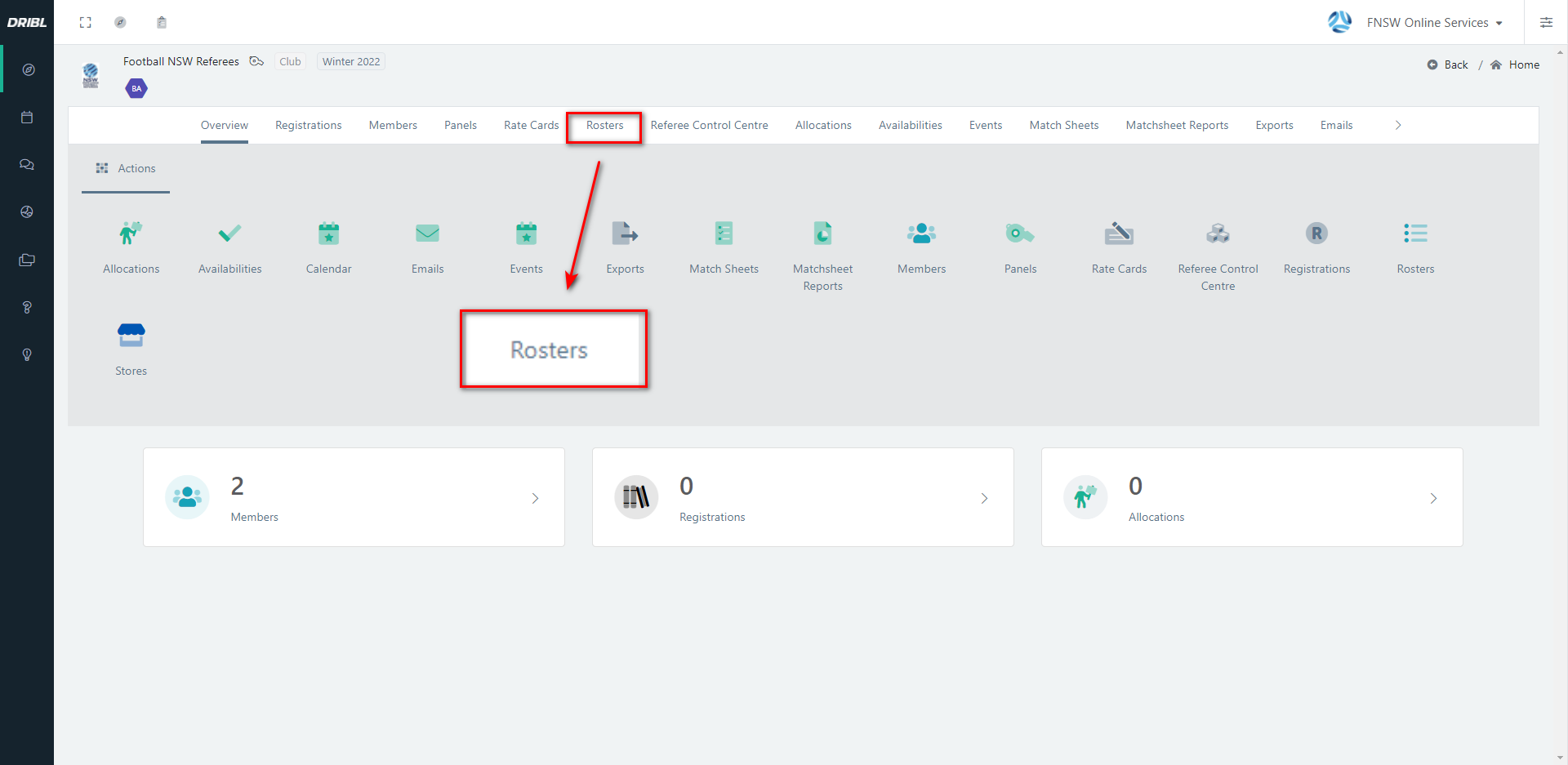
2. Select Non- Branch Rosters
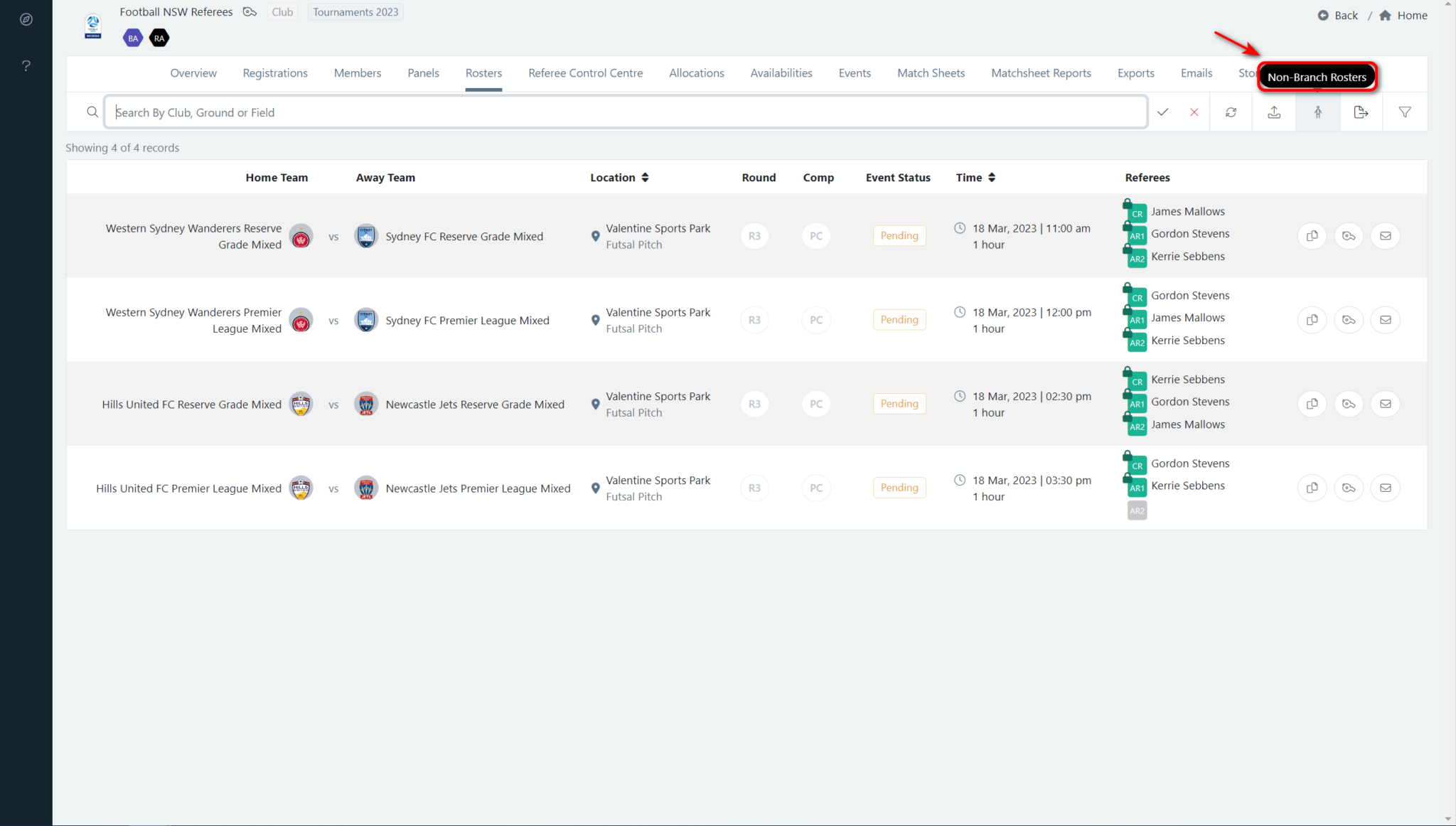
Click the filer icon (1) and select a date range (2) and any other relevant data and click apply (3) 
3. Click the whistle to bring up the referee mapping screen. Click the + icon to map the appropriate ref to the game.

4. This will move the referee to the right side of this window indicating the official has been mapped.
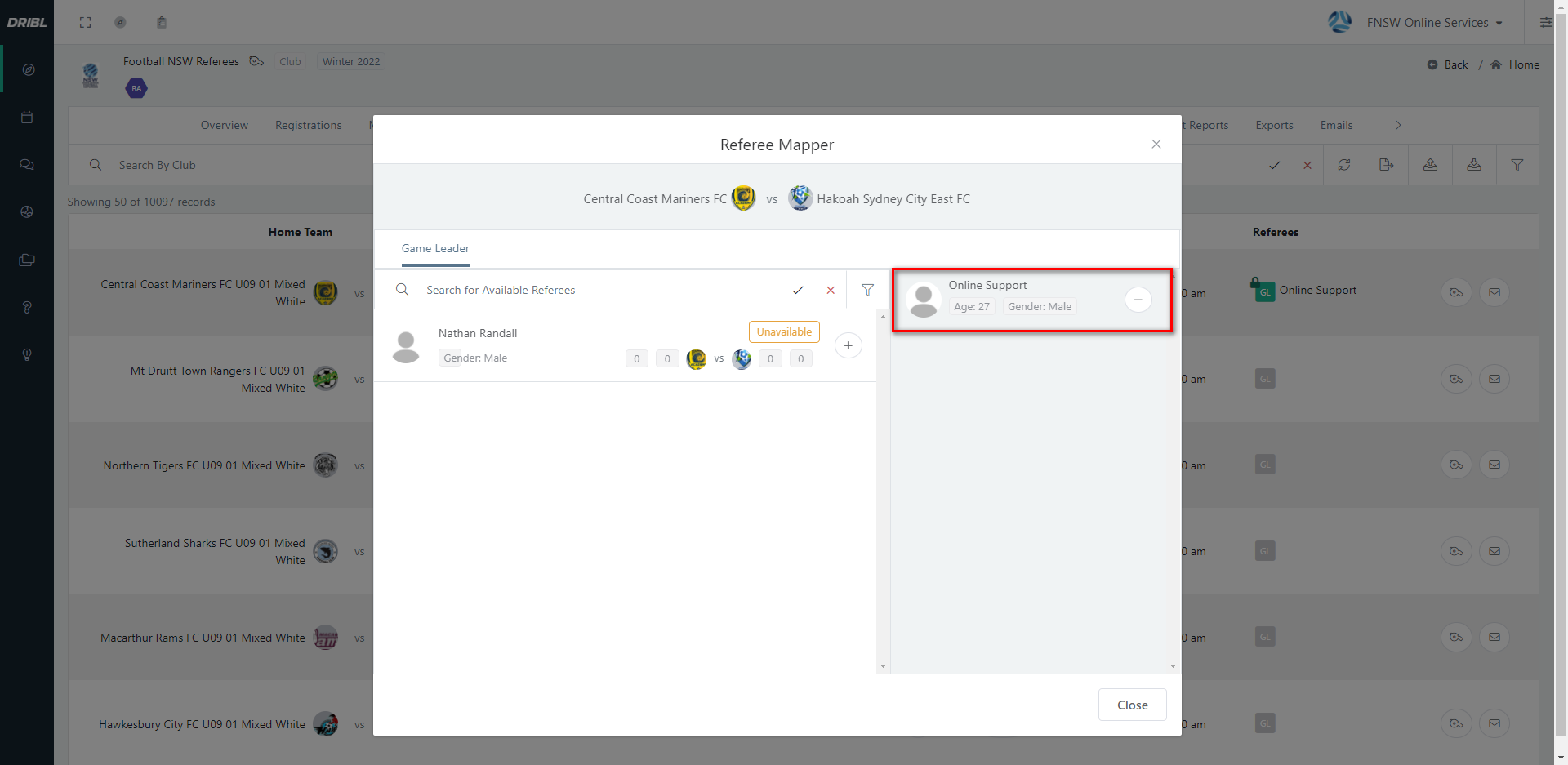
Click close and the referee should appear under referees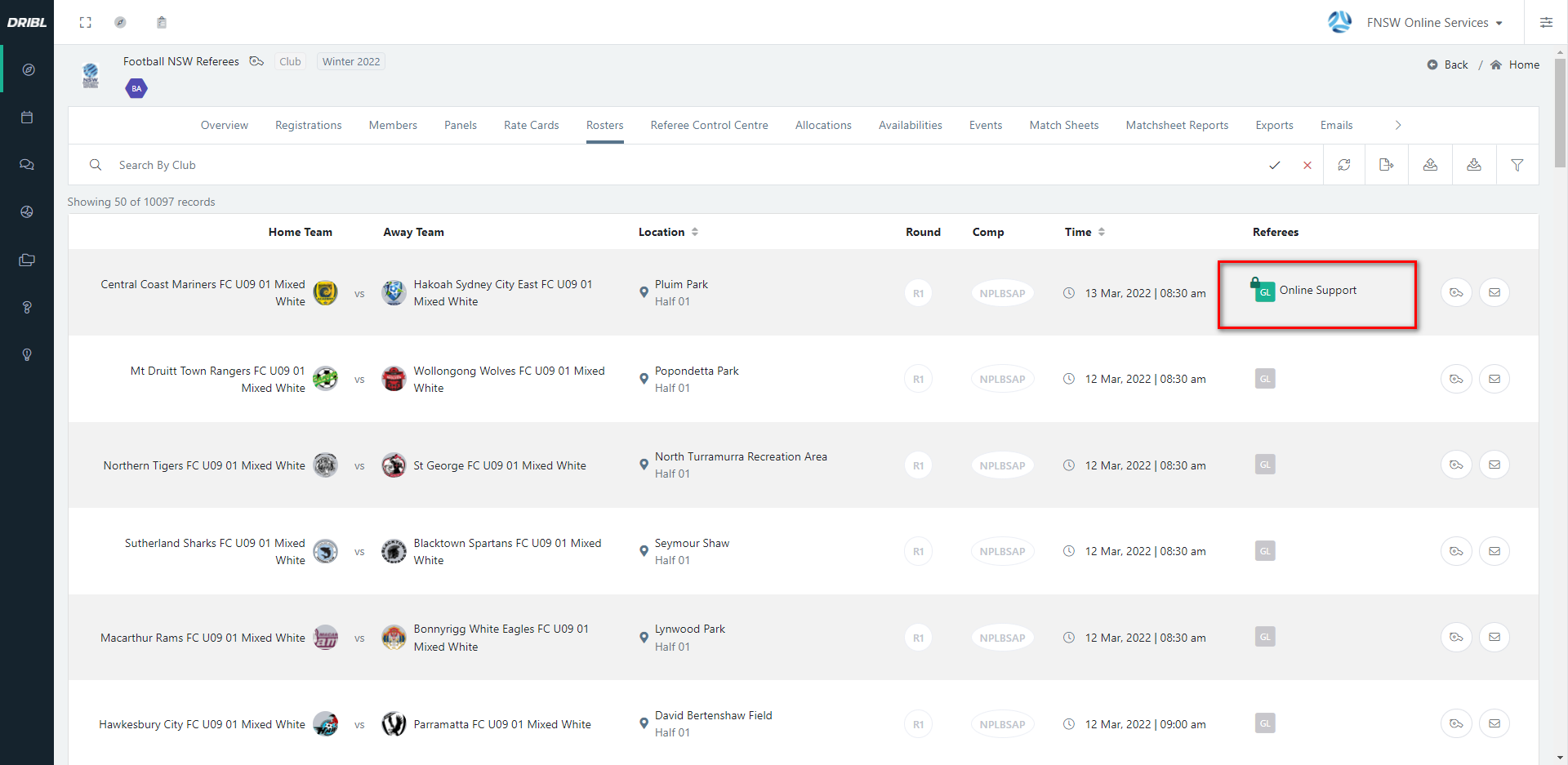 .
.
Need help?
Can't find the answer to your question? Get in touch with our support team.
Request support