How to Check in On Match Day ** For referee branches that do not use Dribl for referee appointments
This is the process for Check-in On Match Day with Dribl if your Referee branches using own appointment System.
please note:
- You will activate your referees Dribl account
- Referees will still be appointed by you using your appointments system (Horizon, MatchRef, Schedula, etc.)
- The only time your referees will need to use Dribl is on match day, at the field to access their digital team sheet. The referee must be checked in to administer the match sheet they are allocated to
Error message appears “You have not checked in to match” on score, subs, goals entry
- Tap Following

2. Tap your referee Branch

3. Tab Non-Branch Fixtures Tab

4. you can Filter by date/search by keyword of fixture (club name, venue name)
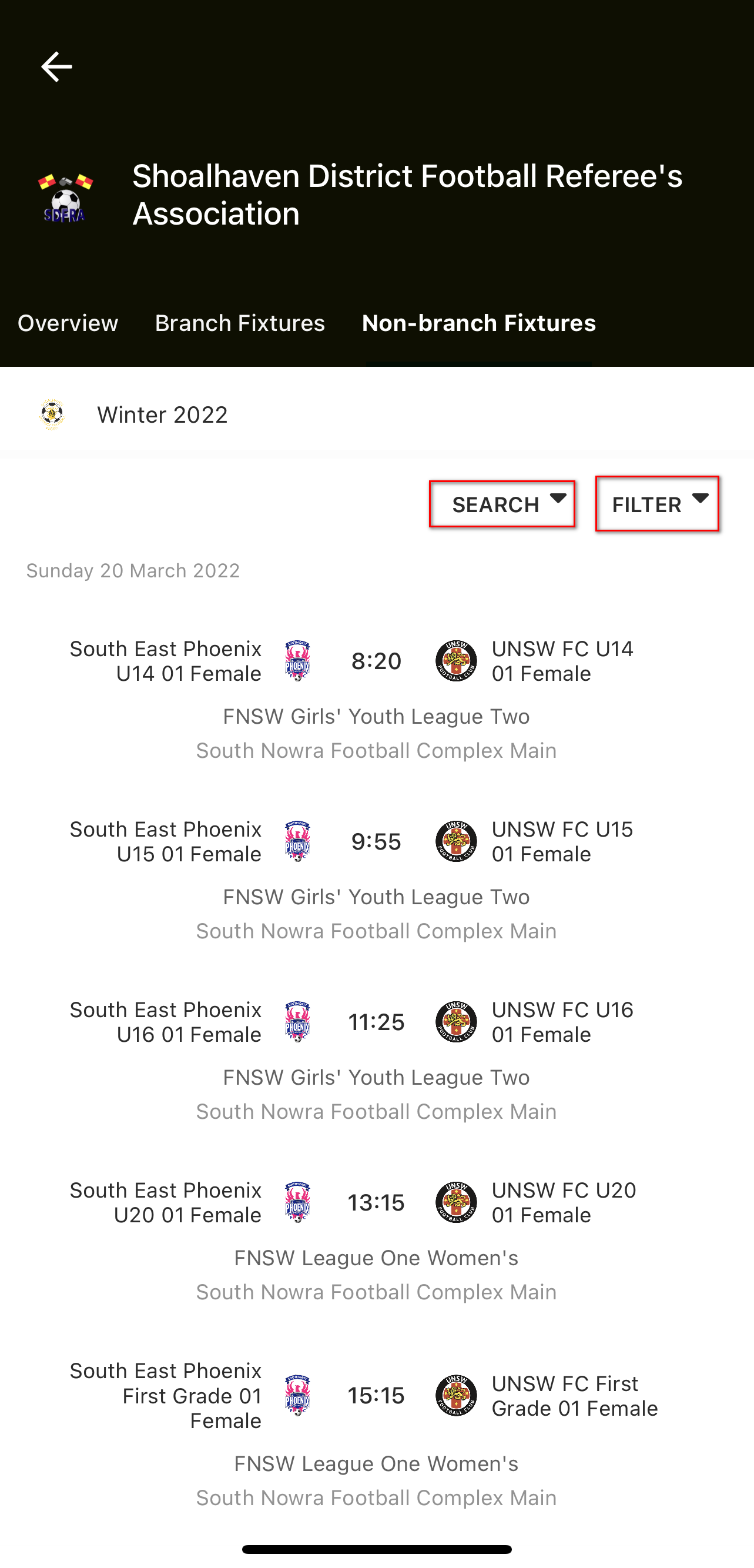
5. Tap on Fixture

6. In the match, hub tap the Match sheet

7. Go to Referees

8. Click Add Referee
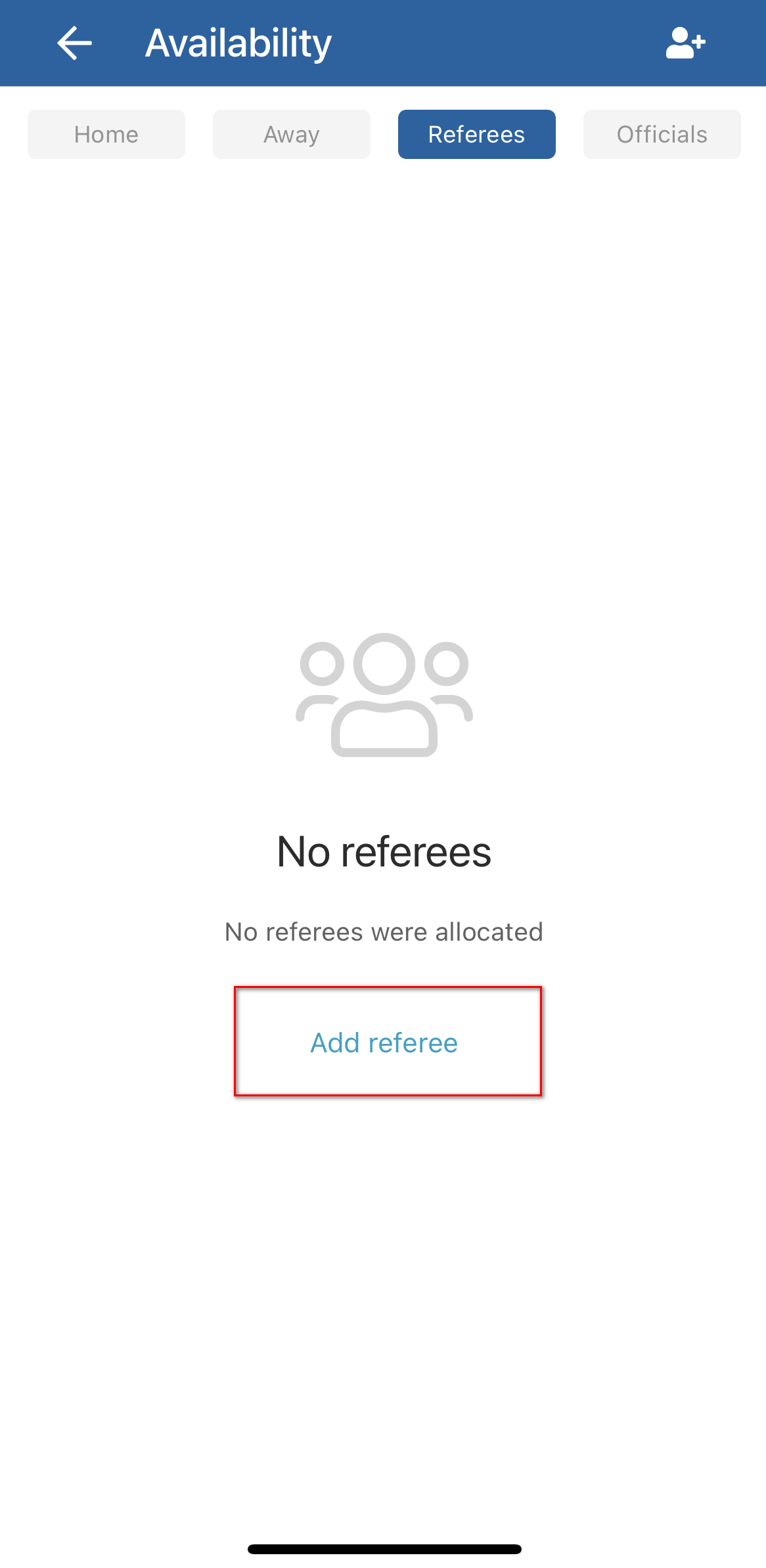
9. Fill in the following options
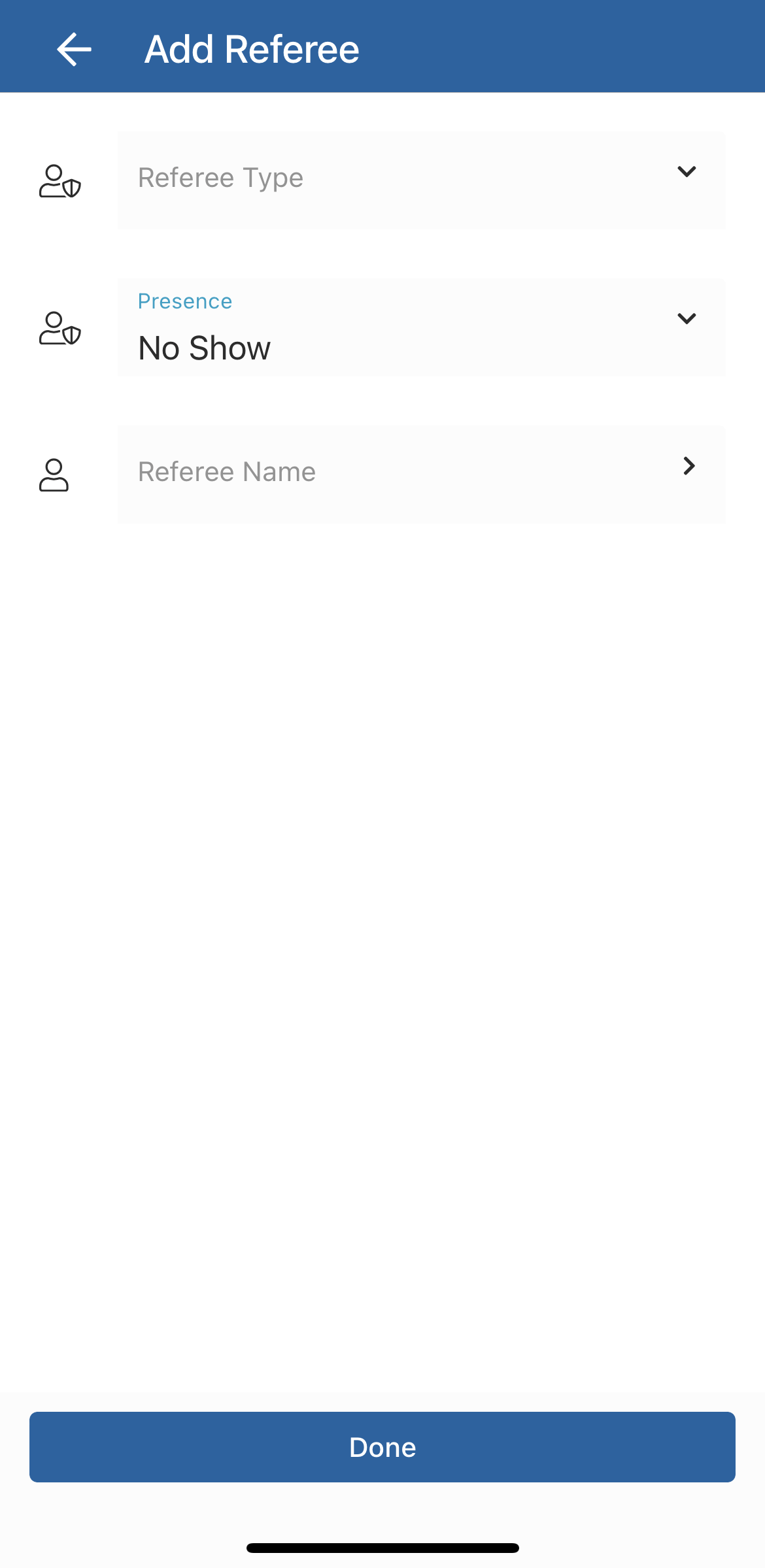
10. Select Role

11. Select Attendance

12. Select referee

13. Once completed, Click Done which will bring you to this screen. Must press the red x to make yourself available for the match.
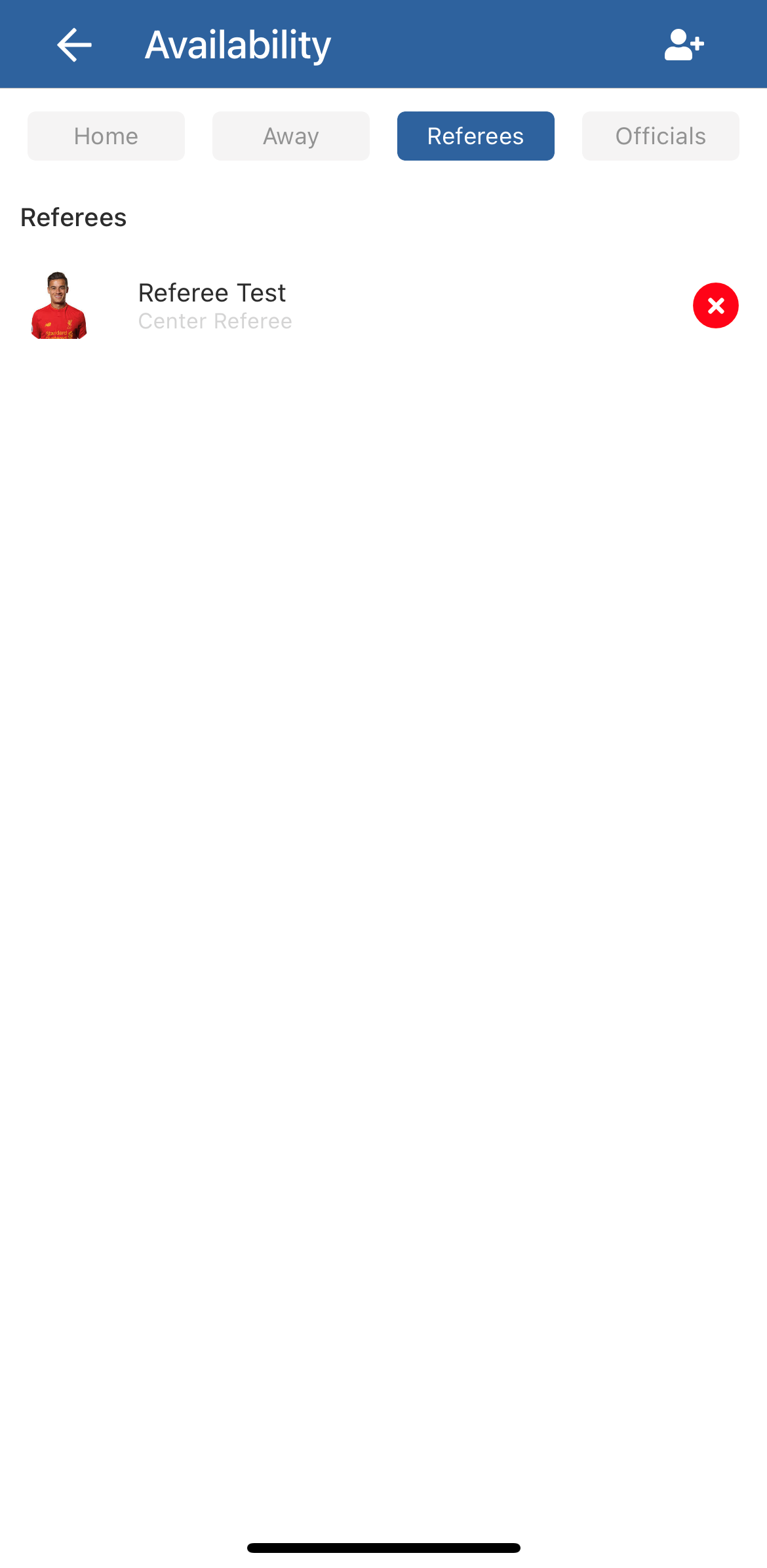
14. Once completed you will show up like the below.

Need help?
Can't find the answer to your question? Get in touch with our support team.
Request support